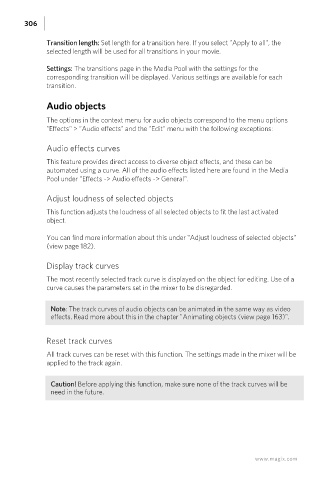Page 306 - Manual_Movie Edit Pro 2021_EN_Neat
P. 306
306
Transition length: Set length for a transition here. If you select "Apply to all", the
selected length will be used for all transitions in your movie.
Settings: The transitions page in the Media Pool with the settings for the
corresponding transition will be displayed. Various settings are available for each
transition.
Audio objects
The options in the context menu for audio objects correspond to the menu options
"Effects" > "Audio effects" and the "Edit" menu with the following exceptions:
Audio effects curves
This feature provides direct access to diverse object effects, and these can be
automated using a curve. All of the audio effects listed here are found in the Media
Pool under "Effects -> Audio effects -> General".
Adjust loudness of selected objects
This function adjusts the loudness of all selected objects to fit the last activated
object.
You can find more information about this under "Adjust loudness of selected objects"
(view page 182).
Display track curves
The most recently selected track curve is displayed on the object for editing. Use of a
curve causes the parameters set in the mixer to be disregarded.
Note: The track curves of audio objects can be animated in the same way as video
effects. Read more about this in the chapter "Animating objects (view page 163)".
Reset track curves
All track curves can be reset with this function. The settings made in the mixer will be
applied to the track again.
Caution! Before applying this function, make sure none of the track curves will be
need in the future.
www.magix.com