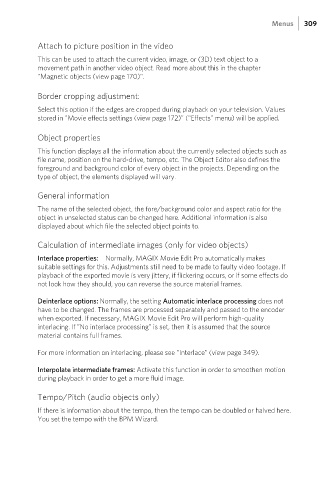Page 309 - Manual_Movie Edit Pro 2021_EN_Neat
P. 309
Menus 309
Attach to picture position in the video
This can be used to attach the current video, image, or (3D) text object to a
movement path in another video object. Read more about this in the chapter
"Magnetic objects (view page 170)".
Border cropping adjustment:
Select this option if the edges are cropped during playback on your television. Values
stored in "Movie effects settings (view page 172)" ("Effects" menu) will be applied.
Object properties
This function displays all the information about the currently selected objects such as
file name, position on the hard-drive, tempo, etc. The Object Editor also defines the
foreground and background color of every object in the projects. Depending on the
type of object, the elements displayed will vary.
General information
The name of the selected object, the fore/background color and aspect ratio for the
object in unselected status can be changed here. Additional information is also
displayed about which file the selected object points to.
Calculation of intermediate images (only for video objects)
Interlace properties: Normally, MAGIX Movie Edit Pro automatically makes
suitable settings for this. Adjustments still need to be made to faulty video footage. If
playback of the exported movie is very jittery, if flickering occurs, or if some effects do
not look how they should, you can reverse the source material frames.
Deinterlace options: Normally, the setting Automatic interlace processing does not
have to be changed. The frames are processed separately and passed to the encoder
when exported. If necessary, MAGIX Movie Edit Pro will perform high-quality
interlacing. If "No interlace processing" is set, then it is assumed that the source
material contains full frames.
For more information on interlacing, please see "Interlace" (view page 349).
Interpolate intermediate frames: Activate this function in order to smoothen motion
during playback in order to get a more fluid image.
Tempo/Pitch (audio objects only)
If there is information about the tempo, then the tempo can be doubled or halved here.
You set the tempo with the BPM Wizard.