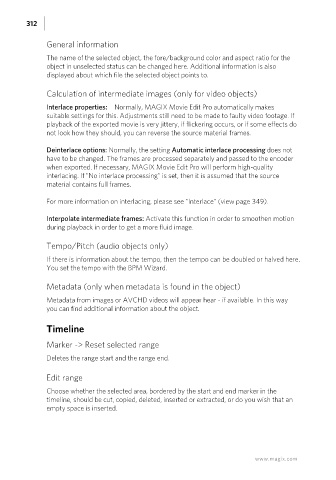Page 312 - Manual_Movie Edit Pro 2021_EN_Neat
P. 312
312
General information
The name of the selected object, the fore/background color and aspect ratio for the
object in unselected status can be changed here. Additional information is also
displayed about which file the selected object points to.
Calculation of intermediate images (only for video objects)
Interlace properties: Normally, MAGIX Movie Edit Pro automatically makes
suitable settings for this. Adjustments still need to be made to faulty video footage. If
playback of the exported movie is very jittery, if flickering occurs, or if some effects do
not look how they should, you can reverse the source material frames.
Deinterlace options: Normally, the setting Automatic interlace processing does not
have to be changed. The frames are processed separately and passed to the encoder
when exported. If necessary, MAGIX Movie Edit Pro will perform high-quality
interlacing. If "No interlace processing" is set, then it is assumed that the source
material contains full frames.
For more information on interlacing, please see "Interlace" (view page 349).
Interpolate intermediate frames: Activate this function in order to smoothen motion
during playback in order to get a more fluid image.
Tempo/Pitch (audio objects only)
If there is information about the tempo, then the tempo can be doubled or halved here.
You set the tempo with the BPM Wizard.
Metadata (only when metadata is found in the object)
Metadata from images or AVCHD videos will appear hear - if available. In this way
you can find additional information about the object.
Timeline
Marker -> Reset selected range
Deletes the range start and the range end.
Edit range
Choose whether the selected area, bordered by the start and end marker in the
timeline, should be cut, copied, deleted, inserted or extracted, or do you wish that an
empty space is inserted.
www.magix.com