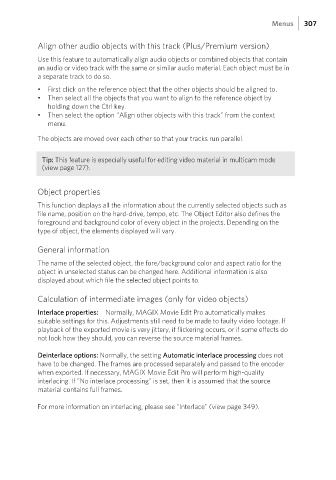Page 307 - Manual_Movie Edit Pro 2021_EN_Neat
P. 307
Menus 307
Align other audio objects with this track (Plus/Premium version)
Use this feature to automatically align audio objects or combined objects that contain
an audio or video track with the same or similar audio material. Each object must be in
a separate track to do so.
• First click on the reference object that the other objects should be aligned to.
• Then select all the objects that you want to align to the reference object by
holding down the Ctrl key.
• Then select the option "Align other objects with this track" from the context
menu.
The objects are moved over each other so that your tracks run parallel.
Tip: This feature is especially useful for editing video material in multicam mode
(view page 127).
Object properties
This function displays all the information about the currently selected objects such as
file name, position on the hard-drive, tempo, etc. The Object Editor also defines the
foreground and background color of every object in the projects. Depending on the
type of object, the elements displayed will vary.
General information
The name of the selected object, the fore/background color and aspect ratio for the
object in unselected status can be changed here. Additional information is also
displayed about which file the selected object points to.
Calculation of intermediate images (only for video objects)
Interlace properties: Normally, MAGIX Movie Edit Pro automatically makes
suitable settings for this. Adjustments still need to be made to faulty video footage. If
playback of the exported movie is very jittery, if flickering occurs, or if some effects do
not look how they should, you can reverse the source material frames.
Deinterlace options: Normally, the setting Automatic interlace processing does not
have to be changed. The frames are processed separately and passed to the encoder
when exported. If necessary, MAGIX Movie Edit Pro will perform high-quality
interlacing. If "No interlace processing" is set, then it is assumed that the source
material contains full frames.
For more information on interlacing, please see "Interlace" (view page 349).