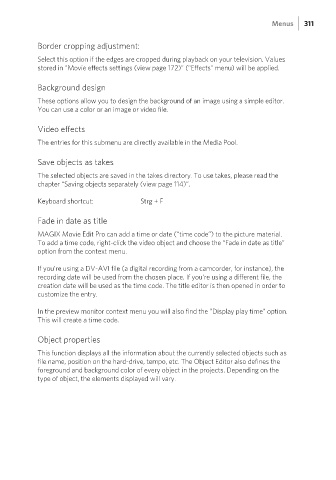Page 311 - Manual_Movie Edit Pro 2021_EN_Neat
P. 311
Menus 311
Border cropping adjustment:
Select this option if the edges are cropped during playback on your television. Values
stored in "Movie effects settings (view page 172)" ("Effects" menu) will be applied.
Background design
These options allow you to design the background of an image using a simple editor.
You can use a color or an image or video file.
Video effects
The entries for this submenu are directly available in the Media Pool.
Save objects as takes
The selected objects are saved in the takes directory. To use takes, please read the
chapter “Saving objects separately (view page 114)”.
Keyboard shortcut: Strg + F
Fade in date as title
MAGIX Movie Edit Pro can add a time or date (“time code”) to the picture material.
To add a time code, right-click the video object and choose the “Fade in date as title”
option from the context menu.
If you’re using a DV-AVI file (a digital recording from a camcorder, for instance), the
recording date will be used from the chosen place. If you’re using a different file, the
creation date will be used as the time code. The title editor is then opened in order to
customize the entry.
In the preview monitor context menu you will also find the "Display play time" option.
This will create a time code.
Object properties
This function displays all the information about the currently selected objects such as
file name, position on the hard-drive, tempo, etc. The Object Editor also defines the
foreground and background color of every object in the projects. Depending on the
type of object, the elements displayed will vary.