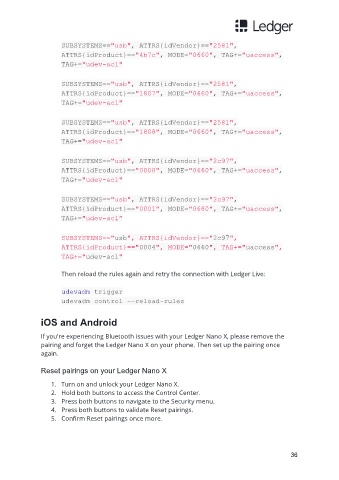Page 37 - Ledger Nano X User Manual
P. 37
SUBSYSTEMS=="usb", ATTRS{idVendor}=="2581",
ATTRS{idProduct}=="4b7c", MODE="0660", TAG+="uaccess",
TAG+="udev-acl"
SUBSYSTEMS=="usb", ATTRS{idVendor}=="2581",
ATTRS{idProduct}=="1807", MODE="0660", TAG+="uaccess",
TAG+="udev-acl"
SUBSYSTEMS=="usb", ATTRS{idVendor}=="2581",
ATTRS{idProduct}=="1808", MODE="0660", TAG+="uaccess",
TAG+="udev-acl"
SUBSYSTEMS=="usb", ATTRS{idVendor}=="2c97",
ATTRS{idProduct}=="0000", MODE="0660", TAG+="uaccess",
TAG+="udev-acl"
SUBSYSTEMS=="usb", ATTRS{idVendor}=="2c97",
ATTRS{idProduct}=="0001", MODE="0660", TAG+="uaccess",
TAG+="udev-acl”
SUBSYSTEMS=="usb", ATTRS{idVendor}=="2c97",
ATTRS{idProduct}=="0004", MODE="0660", TAG+="uaccess",
TAG+="udev-acl"
Then reload the rules again and retry the connection with Ledger Live:
udevadm trigger
udevadm control --reload-rules
iOS and Android
If you're experiencing Bluetooth issues with your Ledger Nano X, please remove the
pairing and forget the Ledger Nano X on your phone. Then set up the pairing once
again.
Reset pairings on your Ledger Nano X
1. Turn on and unlock your Ledger Nano X.
2. Hold both buttons to access the Control Center.
3. Press both buttons to navigate to the Security menu.
4. Press both buttons to validate Reset pairings.
5. Confirm Reset pairings once more.
36