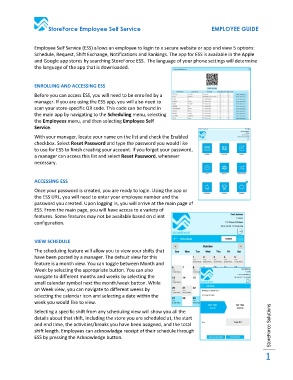Page 1 - Functional Specification
P. 1
StoreForce Employee Self Service EMPLOYEE GUIDE
Employee Self Service (ESS) allows an employee to login to a secure website or app and view 5 options:
Schedule, Request, Shift Exchange, Notifications and Rankings. The app for ESS is available in the Apple
and Google app stores by searching StoreForce ESS. The language of your phone settings will determine
the language of the app that is downloaded.
ENROLLING AND ACCESSING ESS
Before you can access ESS, you will need to be enrolled by a
manager. If you are using the ESS app, you will also need to
scan your store-specific QR code. This code can be found in
the main app by navigating to the Scheduling menu, selecting
the Employees menu, and then selecting Employee Self
Service.
With your manager, locate your name on the list and check the Enabled
checkbox. Select Reset Password and type the password you would like
to use for ESS to finish creating your account. If you forget your password,
a manager can access this list and select Reset Password, whenever
necessary.
ACCESSING ESS
Once your password is created, you are ready to login. Using the app or
the ESS URL, you will need to enter your employee number and the
password you created. Upon logging in, you will arrive at the main page of
ESS. From the main page, you will have access to a variety of
features. Some features may not be available based on client
configuration.
VIEW SCHEDULE
The scheduling feature will allow you to view your shifts that
have been posted by a manager. The default view for this
feature is a month view. You can toggle between Month and
Week by selecting the appropriate button. You can also
navigate to different months and weeks by selecting the
small calendar symbol next the month/week button. While
on Week view, you can navigate to different weeks by
selecting the calendar icon and selecting a date within the
week you would like to view.
Selecting a specific shift from any scheduling view will show you all the
details about that shift, including the store you are scheduled at, the start
and end time, the activities/breaks you have been assigned, and the total StoreForce Solutions
shift length. Employees can acknowledge receipt of their schedule through
ESS by pressing the Acknowledge button.
1