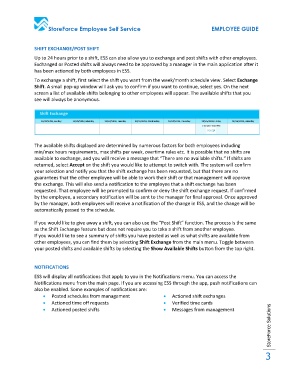Page 3 - Functional Specification
P. 3
StoreForce Employee Self Service EMPLOYEE GUIDE
SHIFT EXCHANGE/POST SHIFT
Up to 24 hours prior to a shift, ESS can also allow you to exchange and post shifts with other employees.
Exchanged or Posted shifts will always need to be approved by a manager in the main application after it
has been actioned by both employees in ESS.
To exchange a shift, first select the shift you want from the week/month schedule view. Select Exchange
Shift. A small pop-up window will ask you to confirm if you want to continue, select yes. On the next
screen a list of available shifts belonging to other employees will appear. The available shifts that you
see will always be anonymous.
The available shifts displayed are determined by numerous factors for both employees including
min/max hours requirements, max shifts per week, overtime rules etc. It is possible that no shifts are
available to exchange, and you will receive a message that “There are no available shifts.” If shifts are
returned, select Accept on the shift you would like to attempt to switch with. The system will confirm
your selection and notify you that the shift exchange has been requested, but that there are no
guarantees that the other employee will be able to work their shift or that management will approve
the exchange. This will also send a notification to the employee that a shift exchange has been
requested. That employee will be prompted to confirm or deny the shift exchange request. If confirmed
by the employee, a secondary notification will be sent to the manager for final approval. Once approved
by the manager, both employees will receive a notification of the change in ESS, and the change will be
automatically passed to the schedule.
If you would like to give away a shift, you can also use the “Post Shift” function. The process is the same
as the Shift Exchange feature but does not require you to take a shift from another employee.
If you would like to see a summary of shifts you have posted as well as what shifts are available from
other employees, you can find them by selecting Shift Exchange from the main menu. Toggle between
your posted shifts and available shifts by selecting the Show Available Shifts button from the top right.
NOTIFICATIONS
ESS will display all notifications that apply to you in the Notifications menu. You can access the
Notifications menu from the main page. If you are accessing ESS through the app, push notifications can
also be enabled. Some examples of notifications are:
Posted schedules from management Actioned shift exchanges
Actioned time off requests Verified time cards
Actioned posted shifts Messages from management
StoreForce Solutions
3