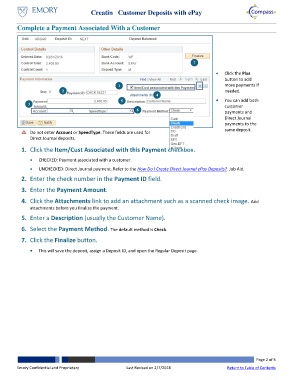Page 2 - How do I Create Customer Deposits with ePay
P. 2
Creating Customer Deposits with ePay
Complete a Payment Associated With a Customer
7
Click the Plus
button to add
1 more payments if
2 needed.
4
5 You can add both
3 customer
6
payments and
Direct Journal
payments to the
same deposit.
Do not enter Account or SpeedType. These fields are used for
Direct Journal deposits.
1. Click the Item/Cust Associated with this Payment checkbox.
CHECKED: Payment associated with a customer.
UNCHECKED: Direct Journal payment. Refer to the How Do I Create Direct Journal ePay Deposits? Job Aid.
2. Enter the check number in the Payment ID field.
3. Enter the Payment Amount.
4. Click the Attachments link to add an attachment such as a scanned check image. Add
attachments before you finalize the payment.
5. Enter a Description (usually the Customer Name).
6. Select the Payment Method. The default method is Check.
7. Click the Finalize button.
This will save the deposit, assign a Deposit ID, and open the Regular Deposit page.
Page 2 of 5
Emory Confidential and Proprietary Last Revised on 2/7/2018 Return to Table of Contents