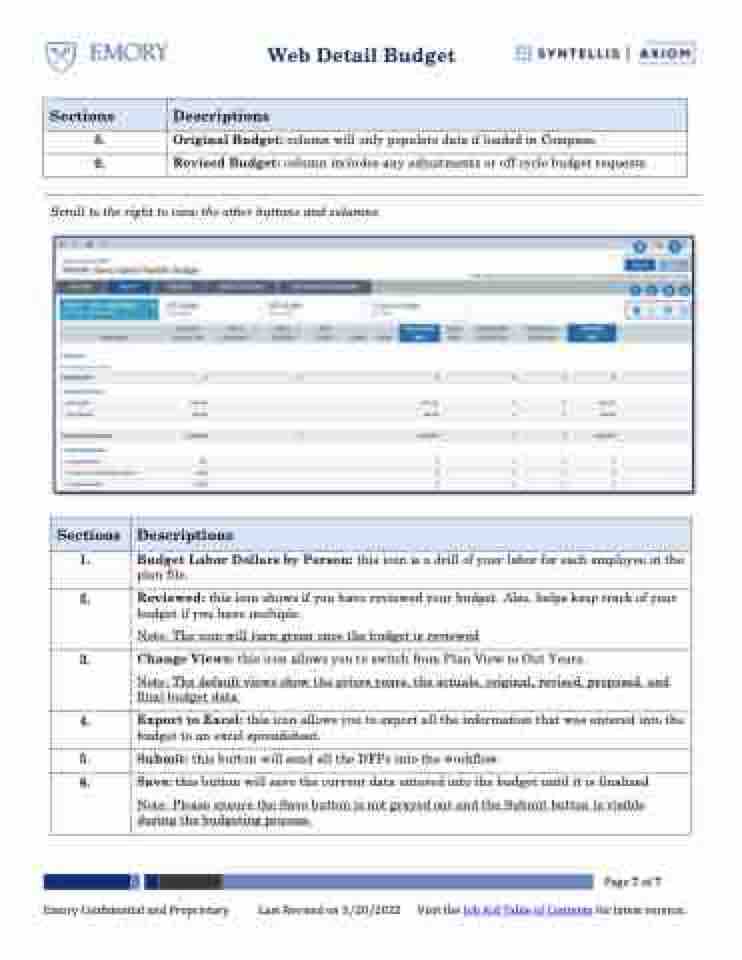Page 7 - Overview of the Web Detail Budget Tool
P. 7
Web Detail Budget
Sections
Descriptions
8. Original Budget: column will only populate data if loaded in Compass.
9. Revised Budget: column includes any adjustments or off-cycle budget requests.
Scroll to the right to view the other buttons and columns
Sections
Descriptions
1. Budget Labor Dollars by Person: this icon is a drill of your labor for each employee in the plan file.
4. Export to Excel: this icon allows you to export all the information that was entered into the budget to an excel spreadsheet.
5. Submit: this button will send all the DFPs into the workflow.
Page 7 of 7
Emory Confidential and Proprietary Last Revised on 5/20/2022 Visit the Job Aid Table of Contents for latest version.
2.
Reviewed: this icon shows if you have reviewed your budget. Also, helps keep track of your budget if you have multiple.
Note: The icon will turn green once the budget is reviewed
3.
Change Views: this icon allows you to switch from Plan View to Out Years.
Note: The default views show the priors years, the actuals, original, revised, proposed, and final budget data.
6.
Save: this button will save the current data entered into the budget until it is finalized
Note: Please ensure the Save button is not grayed out and the Submit button is visible during the budgeting process.