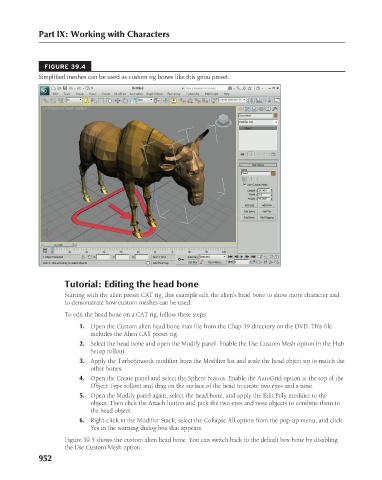Page 1000 - Kitab3DsMax
P. 1000
Part IX: Working with Characters
FIGURE 39.4
Simplified meshes can be used as custom rig bones like this gnou preset.
Tutorial: Editing the head bone
Starting with the alien preset CAT rig, this example edit the alien’s head bone to show more character and
to demonstrate how custom meshes can be used.
To edit the head bone on a CAT rig, follow these steps:
1. Open the Custom alien head bone.max file from the Chap 39 directory on the DVD. This file
includes the Alien CAT preset rig.
2. Select the head bone and open the Modify panel. Enable the Use Custom Mesh option in the Hub
Setup rollout.
3. Apply the TurboSmooth modifier from the Modifier list and scale the head object up to match the
other bones.
4. Open the Create panel and select the Sphere button. Enable the AutoGrid option at the top of the
Object Type rollout and drag on the surface of the head to create two eyes and a nose.
5. Open the Modify panel again, select the head bone, and apply the Edit Poly modifier to the
object. Then click the Attach button and pick the two eyes and nose objects to combine them to
the head object.
6. Right-click in the Modifier Stack, select the Collapse All option from the pop-up menu, and click
Yes in the warning dialog box that appears.
Figure 39.5 shows the custom alien head bone. You can switch back to the default box bone by disabling
the Use Custom Mesh option.
952