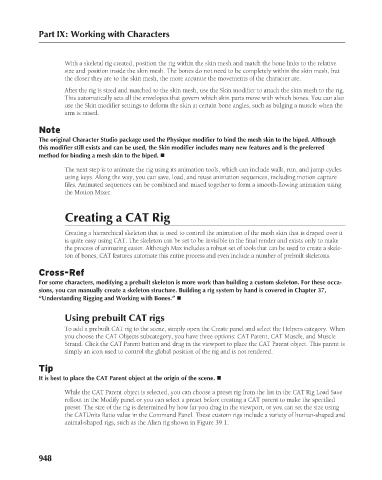Page 996 - Kitab3DsMax
P. 996
Part IX: Working with Characters
size and position inside the skin mesh. The bones do not need to be completely within the skin mesh, but
the closer they are to the skin mesh, the more accurate the movements of the character are.
After the rig is sized and matched to the skin mesh, use the Skin modifier to attach the skin mesh to the rig.
This automatically sets all the envelopes that govern which skin parts move with which bones. You can also
use the Skin modifier settings to deform the skin at certain bone angles, such as bulging a muscle when the
arm is raised.
Note With a skeletal rig created, position the rig within the skin mesh and match the bone links to the relative
The original Character Studio package used the Physique modifier to bind the mesh skin to the biped. Although
this modifier still exists and can be used, the Skin modifier includes many new features and is the preferred
method for binding a mesh skin to the biped. n
The next step is to animate the rig using its animation tools, which can include walk, run, and jump cycles
using keys. Along the way, you can save, load, and reuse animation sequences, including motion capture
files. Animated sequences can be combined and mixed together to form a smooth-flowing animation using
the Motion Mixer.
Creating a CAT Rig
Creating a hierarchical skeleton that is used to control the animation of the mesh skin that is draped over it
is quite easy using CAT. The skeleton can be set to be invisible in the final render and exists only to make
the process of animating easier. Although Max includes a robust set of tools that can be used to create a skele-
ton of bones, CAT features automate this entire process and even include a number of prebuilt skeletons.
Cross-Ref
For some characters, modifying a prebuilt skeleton is more work than building a custom skeleton. For these occa-
sions, you can manually create a skeleton structure. Building a rig system by hand is covered in Chapter 37,
“Understanding Rigging and Working with Bones.” n
Using prebuilt CAT rigs
To add a prebuilt CAT rig to the scene, simply open the Create panel and select the Helpers category. When
you choose the CAT Objects subcategory, you have three options: CAT Parent, CAT Muscle, and Muscle
Strand. Click the CAT Parent button and drag in the viewport to place the CAT Parent object. This parent is
simply an icon used to control the global position of the rig and is not rendered.
Tip
It is best to place the CAT Parent object at the origin of the scene. n
While the CAT Parent object is selected, you can choose a preset rig from the list in the CAT Rig Load Save
rollout in the Modify panel or you can select a preset before creating a CAT parent to make the specified
preset. The size of the rig is determined by how far you drag in the viewport, or you can set the size using
the CATUnits Ratio value in the Command Panel. These custom rigs include a variety of human-shaped and
animal-shaped rigs, such as the Alien rig shown in Figure 39.1.
948