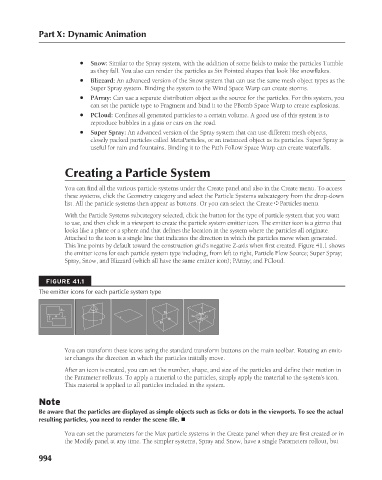Page 1042 - Kitab3DsMax
P. 1042
Part X: Dynamic Animation
l Snow: Similar to the Spray system, with the addition of some fields to make the particles Tumble
as they fall. You also can render the particles as Six Pointed shapes that look like snowflakes.
l Blizzard: An advanced version of the Snow system that can use the same mesh object types as the
Super Spray system. Binding the system to the Wind Space Warp can create storms.
l PArray: Can use a separate distribution object as the source for the particles. For this system, you
can set the particle type to Fragment and bind it to the PBomb Space Warp to create explosions.
l PCloud: Confines all generated particles to a certain volume. A good use of this system is to
reproduce bubbles in a glass or cars on the road.
l Super Spray: An advanced version of the Spray system that can use different mesh objects,
closely packed particles called MetaParticles, or an instanced object as its particles. Super Spray is
useful for rain and fountains. Binding it to the Path Follow Space Warp can create waterfalls.
Creating a Particle System
You can find all the various particle systems under the Create panel and also in the Create menu. To access
these systems, click the Geometry category and select the Particle Systems subcategory from the drop-down
list. All the particle systems then appear as buttons. Or you can select the Create ➪ Particles menu.
With the Particle Systems subcategory selected, click the button for the type of particle system that you want
to use, and then click in a viewport to create the particle system emitter icon. The emitter icon is a gizmo that
looks like a plane or a sphere and that defines the location in the system where the particles all originate.
Attached to the icon is a single line that indicates the direction in which the particles move when generated.
This line points by default toward the construction grid’s negative Z-axis when first created. Figure 41.1 shows
the emitter icons for each particle system type including, from left to right, Particle Flow Source; Super Spray;
Spray, Snow, and Blizzard (which all have the same emitter icon); PArray; and PCloud.
FIGURE 41.1
The emitter icons for each particle system type
You can transform these icons using the standard transform buttons on the main toolbar. Rotating an emit-
ter changes the direction in which the particles initially move.
After an icon is created, you can set the number, shape, and size of the particles and define their motion in
the Parameter rollouts. To apply a material to the particles, simply apply the material to the system’s icon.
This material is applied to all particles included in the system.
Note
Be aware that the particles are displayed as simple objects such as ticks or dots in the viewports. To see the actual
resulting particles, you need to render the scene file. n
You can set the parameters for the Max particle systems in the Create panel when they are first created or in
the Modify panel at any time. The simpler systems, Spray and Snow, have a single Parameters rollout, but
994