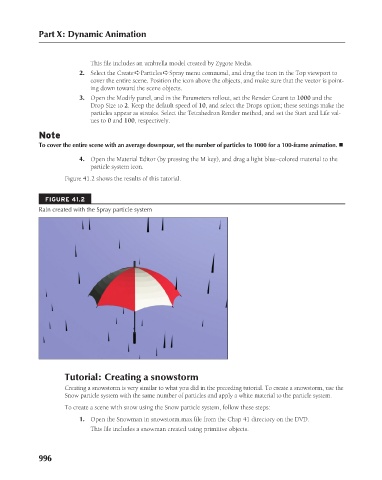Page 1044 - Kitab3DsMax
P. 1044
Part X: Dynamic Animation
This file includes an umbrella model created by Zygote Media.
cover the entire scene. Position the icon above the objects, and make sure that the vector is point-
ing down toward the scene objects.
3. Open the Modify panel, and in the Parameters rollout, set the Render Count to 1000 and the
Drop Size to 2. Keep the default speed of 10, and select the Drops option; these settings make the
particles appear as streaks. Select the Tetrahedron Render method, and set the Start and Life val-
ues to 0 and 100, respectively.
Note 2. Select the Create ➪ Particles ➪ Spray menu command, and drag the icon in the Top viewport to
To cover the entire scene with an average downpour, set the number of particles to 1000 for a 100-frame animation. n
4. Open the Material Editor (by pressing the M key), and drag a light blue–colored material to the
particle system icon.
Figure 41.2 shows the results of this tutorial.
FIGURE 41.2
Rain created with the Spray particle system
Tutorial: Creating a snowstorm
Creating a snowstorm is very similar to what you did in the preceding tutorial. To create a snowstorm, use the
Snow particle system with the same number of particles and apply a white material to the particle system.
To create a scene with snow using the Snow particle system, follow these steps:
1. Open the Snowman in snowstorm.max file from the Chap 41 directory on the DVD.
This file includes a snowman created using primitive objects.
996