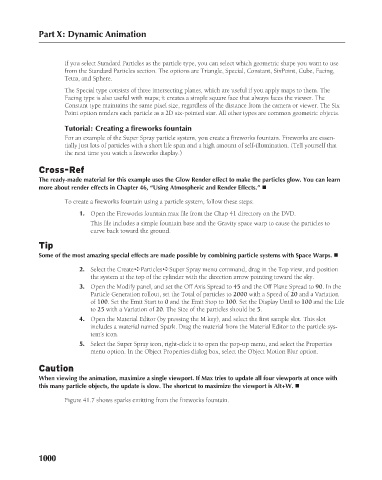Page 1048 - Kitab3DsMax
P. 1048
Part X: Dynamic Animation
If you select Standard Particles as the particle type, you can select which geometric shape you want to use
from the Standard Particles section. The options are Triangle, Special, Constant, SixPoint, Cube, Facing,
Tetra, and Sphere.
The Special type consists of three intersecting planes, which are useful if you apply maps to them. The
Facing type is also useful with maps; it creates a simple square face that always faces the viewer. The
Constant type maintains the same pixel size, regardless of the distance from the camera or viewer. The Six
Point option renders each particle as a 2D six-pointed star. All other types are common geometric objects.
Tutorial: Creating a fireworks fountain
For an example of the Super Spray particle system, you create a fireworks fountain. Fireworks are essen-
tially just lots of particles with a short life span and a high amount of self-illumination. (Tell yourself that
the next time you watch a fireworks display.)
Cross-Ref
The ready-made material for this example uses the Glow Render effect to make the particles glow. You can learn
more about render effects in Chapter 46, “Using Atmospheric and Render Effects.” n
To create a fireworks fountain using a particle system, follow these steps:
1. Open the Fireworks fountain.max file from the Chap 41 directory on the DVD.
This file includes a simple fountain base and the Gravity space warp to cause the particles to
curve back toward the ground.
Tip
Some of the most amazing special effects are made possible by combining particle systems with Space Warps. n
2. Select the Create ➪ Particles ➪ Super Spray menu command, drag in the Top view, and position
the system at the top of the cylinder with the direction arrow pointing toward the sky.
3. Open the Modify panel, and set the Off Axis Spread to 45 and the Off Plane Spread to 90. In the
Particle Generation rollout, set the Total of particles to 2000 with a Speed of 20 and a Variation
of 100. Set the Emit Start to 0 and the Emit Stop to 100. Set the Display Until to 100 and the Life
to 25 with a Variation of 20. The Size of the particles should be 5.
4. Open the Material Editor (by pressing the M key), and select the first sample slot. This slot
includes a material named Spark. Drag the material from the Material Editor to the particle sys-
tem’s icon.
5. Select the Super Spray icon, right-click it to open the pop-up menu, and select the Properties
menu option. In the Object Properties dialog box, select the Object Motion Blur option.
Caution
When viewing the animation, maximize a single viewport. If Max tries to update all four viewports at once with
this many particle objects, the update is slow. The shortcut to maximize the viewport is Alt+W. n
Figure 41.7 shows sparks emitting from the fireworks fountain.
1000