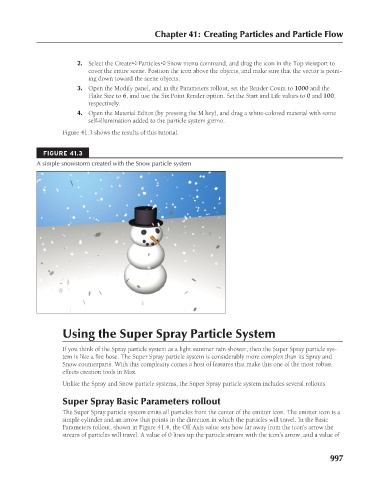Page 1045 - Kitab3DsMax
P. 1045
Chapter 41: Creating Particles and Particle Flow
2. Select the Create ➪ Particles ➪ Snow menu command, and drag the icon in the Top viewport to
cover the entire scene. Position the icon above the objects, and make sure that the vector is point-
ing down toward the scene objects.
3. Open the Modify panel, and in the Parameters rollout, set the Render Count to 1000 and the
Flake Size to 6, and use the Six Point Render option. Set the Start and Life values to 0 and 100,
respectively.
4. Open the Material Editor (by pressing the M key), and drag a white-colored material with some
self-illumination added to the particle system gizmo.
Figure 41.3 shows the results of this tutorial.
FIGURE 41.3
A simple snowstorm created with the Snow particle system
Using the Super Spray Particle System
If you think of the Spray particle system as a light summer rain shower, then the Super Spray particle sys-
tem is like a fire hose. The Super Spray particle system is considerably more complex than its Spray and
Snow counterparts. With this complexity comes a host of features that make this one of the most robust
effects creation tools in Max.
Unlike the Spray and Snow particle systems, the Super Spray particle system includes several rollouts.
Super Spray Basic Parameters rollout
The Super Spray particle system emits all particles from the center of the emitter icon. The emitter icon is a
simple cylinder and an arrow that points in the direction in which the particles will travel. In the Basic
Parameters rollout, shown in Figure 41.4, the Off Axis value sets how far away from the icon’s arrow the
stream of particles will travel. A value of 0 lines up the particle stream with the icon’s arrow, and a value of
997