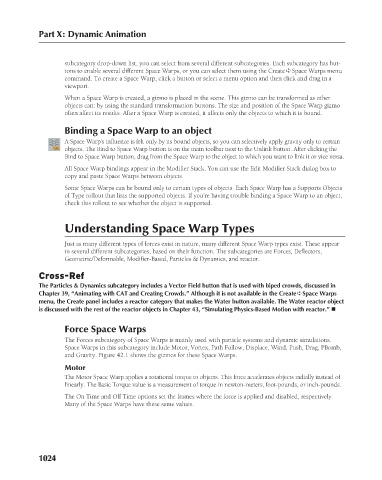Page 1072 - Kitab3DsMax
P. 1072
Part X: Dynamic Animation
subcategory drop-down list, you can select from several different subcategories. Each subcategory has but-
tons to enable several different Space Warps, or you can select them using the Create ➪ Space Warps menu
command. To create a Space Warp, click a button or select a menu option and then click and drag in a
viewport.
When a Space Warp is created, a gizmo is placed in the scene. This gizmo can be transformed as other
objects can: by using the standard transformation buttons. The size and position of the Space Warp gizmo
often affect its results. After a Space Warp is created, it affects only the objects to which it is bound.
Binding a Space Warp to an object
A Space Warp’s influence is felt only by its bound objects, so you can selectively apply gravity only to certain
objects. The Bind to Space Warp button is on the main toolbar next to the Unlink button. After clicking the
Bind to Space Warp button, drag from the Space Warp to the object to which you want to link it or vice versa.
All Space Warp bindings appear in the Modifier Stack. You can use the Edit Modifier Stack dialog box to
copy and paste Space Warps between objects.
Some Space Warps can be bound only to certain types of objects. Each Space Warp has a Supports Objects
of Type rollout that lists the supported objects. If you’re having trouble binding a Space Warp to an object,
check this rollout to see whether the object is supported.
Understanding Space Warp Types
Just as many different types of forces exist in nature, many different Space Warp types exist. These appear
in several different subcategories, based on their function. The subcategories are Forces, Deflectors,
Geometric/Deformable, Modifier-Based, Particles & Dynamics, and reactor.
Cross-Ref
The Particles & Dynamics subcategory includes a Vector Field button that is used with biped crowds, discussed in
Chapter 39, “Animating with CAT and Creating Crowds.” Although it is not available in the Create ➪ Space Warps
menu, the Create panel includes a reactor category that makes the Water button available. The Water reactor object
is discussed with the rest of the reactor objects in Chapter 43, “Simulating Physics-Based Motion with reactor.” n
Force Space Warps
The Forces subcategory of Space Warps is mainly used with particle systems and dynamic simulations.
Space Warps in this subcategory include Motor, Vortex, Path Follow, Displace, Wind, Push, Drag, PBomb,
and Gravity. Figure 42.1 shows the gizmos for these Space Warps.
Motor
The Motor Space Warp applies a rotational torque to objects. This force accelerates objects radially instead of
linearly. The Basic Torque value is a measurement of torque in newton-meters, foot-pounds, or inch-pounds.
The On Time and Off Time options set the frames where the force is applied and disabled, respectively.
Many of the Space Warps have these same values.
1024