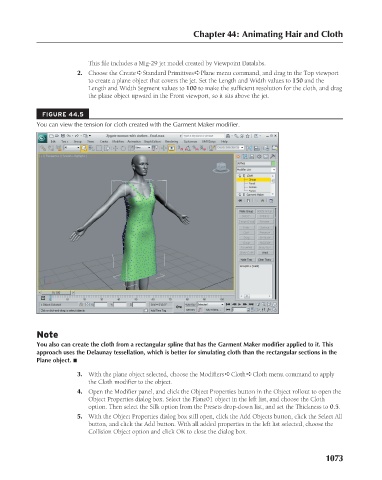Page 1121 - Kitab3DsMax
P. 1121
Chapter 44: Animating Hair and Cloth
This file includes a Mig-29 jet model created by Viewpoint Datalabs.
2. Choose the Create ➪ Standard Primitives ➪ Plane menu command, and drag in the Top viewport
to create a plane object that covers the jet. Set the Length and Width values to 150 and the
Length and Width Segment values to 100 to make the sufficient resolution for the cloth, and drag
the plane object upward in the Front viewport, so it sits above the jet.
FIGURE 44.5
You can view the tension for cloth created with the Garment Maker modifier.
Note
You also can create the cloth from a rectangular spline that has the Garment Maker modifier applied to it. This
approach uses the Delaunay tessellation, which is better for simulating cloth than the rectangular sections in the
Plane object. n
3. With the plane object selected, choose the Modifiers ➪ Cloth ➪ Cloth menu command to apply
the Cloth modifier to the object.
4. Open the Modifier panel, and click the Object Properties button in the Object rollout to open the
Object Properties dialog box. Select the Plane01 object in the left list, and choose the Cloth
option. Then select the Silk option from the Presets drop-down list, and set the Thickness to 0.5.
5. With the Object Properties dialog box still open, click the Add Objects button, click the Select All
button, and click the Add button. With all added properties in the left list selected, choose the
Collision Object option and click OK to close the dialog box.
1073