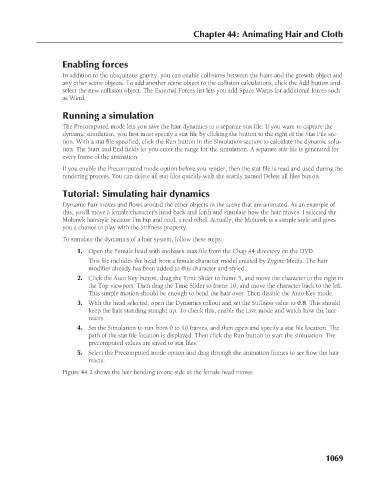Page 1117 - Kitab3DsMax
P. 1117
Chapter 44: Animating Hair and Cloth
Enabling forces
In addition to the ubiquitous gravity, you can enable collisions between the hairs and the growth object and
any other scene objects. To add another scene object to the collision calculations, click the Add button and
select the new collision object. The External Forces list lets you add Space Warps for additional forces such
as Wind.
Running a simulation
The Precomputed mode lets you save the hair dynamics to a separate stat file. If you want to capture the
dynamic simulation, you first must specify a stat file by clicking the button to the right of the Stat File sec-
tion. With a stat file specified, click the Run button in the Simulation section to calculate the dynamic solu-
tion. The Start and End fields let you enter the range for the simulation. A separate stat file is generated for
every frame of the animation.
If you enable the Precomputed mode option before you render, then the stat file is read and used during the
rendering process. You can delete all stat files quickly with the scarily named Delete all files button.
Tutorial: Simulating hair dynamics
Dynamic hair moves and flows around the other objects in the scene that are animated. As an example of
this, you’ll move a female character’s head back and forth and simulate how the hair moves. I selected the
Mohawk hairstyle because I’m hip and cool, a real rebel. Actually, the Mohawk is a simple style and gives
you a chance to play with the Stiffness property.
To simulate the dynamics of a hair system, follow these steps:
1. Open the Female head with mohawk.max file from the Chap 44 directory on the DVD.
This file includes the head from a female character model created by Zygote Media. The hair
modifier already has been added to this character and styled.
2. Click the Auto Key button, drag the Time Slider to frame 5, and move the character to the right in
the Top viewport. Then drag the Time Slider to frame 10, and move the character back to the left.
This simple motion should be enough to bend the hair over. Then disable the Auto Key mode.
3. With the head selected, open the Dynamics rollout and set the Stiffness value to 0.8. This should
keep the hair standing straight up. To check this, enable the Live mode and watch how the hair
reacts.
4. Set the Simulation to run from 0 to 10 frames, and then open and specify a stat file location. The
path of the stat file location is displayed. Then click the Run button to start the simulation. The
precomputed values are saved to stat files.
5. Select the Precomputed mode option and drag through the animation frames to see how the hair
reacts.
Figure 44.2 shows the hair bending to one side as the female head moves.
1069