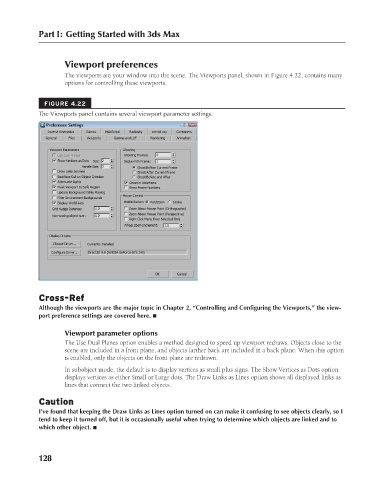Page 176 - Kitab3DsMax
P. 176
Part I: Getting Started with 3ds Max
Viewport preferences
The viewports are your window into the scene. The Viewports panel, shown in Figure 4.22, contains many
options for controlling these viewports.
FIGURE 4.22
The Viewports panel contains several viewport parameter settings.
Cross-Ref
Although the viewports are the major topic in Chapter 2, “Controlling and Configuring the Viewports,” the view-
port preference settings are covered here. n
Viewport parameter options
The Use Dual Planes option enables a method designed to speed up viewport redraws. Objects close to the
scene are included in a front plane, and objects farther back are included in a back plane. When this option
is enabled, only the objects on the front plane are redrawn.
In subobject mode, the default is to display vertices as small plus signs. The Show Vertices as Dots option
displays vertices as either Small or Large dots. The Draw Links as Lines option shows all displayed links as
lines that connect the two linked objects.
Caution
I’ve found that keeping the Draw Links as Lines option turned on can make it confusing to see objects clearly, so I
tend to keep it turned off, but it is occasionally useful when trying to determine which objects are linked and to
which other object. n
128
6/30/10 3:35 PM
09_617779-ch04.indd 128 6/30/10 3:35 PM
09_617779-ch04.indd 128