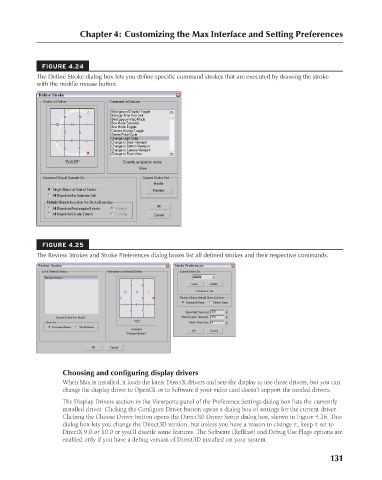Page 179 - Kitab3DsMax
P. 179
Chapter 4: Customizing the Max Interface and Setting Preferences
FIGURE 4.24
The Define Stroke dialog box lets you define specific command strokes that are executed by drawing the stroke
with the middle mouse button.
FIGURE 4.25
The Review Strokes and Stroke Preferences dialog boxes list all defined strokes and their respective commands.
Choosing and configuring display drivers
When Max is installed, it loads the latest DirectX drivers and sets the display to use those drivers, but you can
change the display driver to OpenGL or to Software if your video card doesn’t support the needed drivers.
The Display Drivers section in the Viewports panel of the Preference Settings dialog box lists the currently
installed driver. Clicking the Configure Driver button opens a dialog box of settings for the current driver.
Clicking the Choose Driver button opens the Direct3D Driver Setup dialog box, shown in Figure 4.26. This
dialog box lets you change the Direct3D version, but unless you have a reason to change it, keep it set to
DirectX 9.0 or 10.0 or you’ll disable some features. The Software (RefRast) and Debug Use Flags options are
enabled only if you have a debug version of Direct3D installed on your system.
131
6/30/10 3:35 PM
09_617779-ch04.indd 131
09_617779-ch04.indd 131 6/30/10 3:35 PM