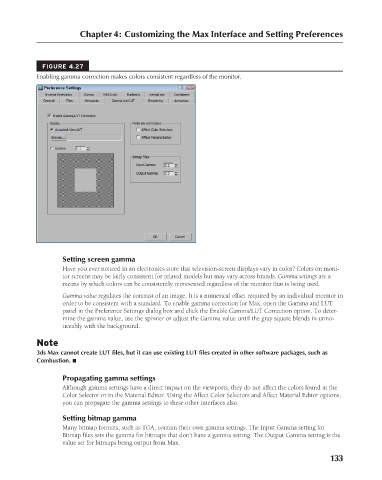Page 181 - Kitab3DsMax
P. 181
Chapter 4: Customizing the Max Interface and Setting Preferences
FIGURE 4.27
Enabling gamma correction makes colors consistent regardless of the monitor.
Setting screen gamma
Have you ever noticed in an electronics store that television-screen displays vary in color? Colors on moni-
tor screens may be fairly consistent for related models but may vary across brands. Gamma settings are a
means by which colors can be consistently represented regardless of the monitor that is being used.
Gamma value regulates the contrast of an image. It is a numerical offset required by an individual monitor in
order to be consistent with a standard. To enable gamma correction for Max, open the Gamma and LUT
panel in the Preference Settings dialog box and click the Enable Gamma/LUT Correction option. To deter-
mine the gamma value, use the spinner or adjust the Gamma value until the gray square blends in unno-
ticeably with the background.
Note
3ds Max cannot create LUT files, but it can use existing LUT files created in other software packages, such as
Combustion. n
Propagating gamma settings
Although gamma settings have a direct impact on the viewports, they do not affect the colors found in the
Color Selector or in the Material Editor. Using the Affect Color Selectors and Affect Material Editor options,
you can propagate the gamma settings to these other interfaces also.
Setting bitmap gamma
Many bitmap formats, such as TGA, contain their own gamma settings. The Input Gamma setting for
Bitmap files sets the gamma for bitmaps that don’t have a gamma setting. The Output Gamma setting is the
value set for bitmaps being output from Max.
133
6/30/10 3:35 PM
09_617779-ch04.indd 133
09_617779-ch04.indd 133 6/30/10 3:35 PM