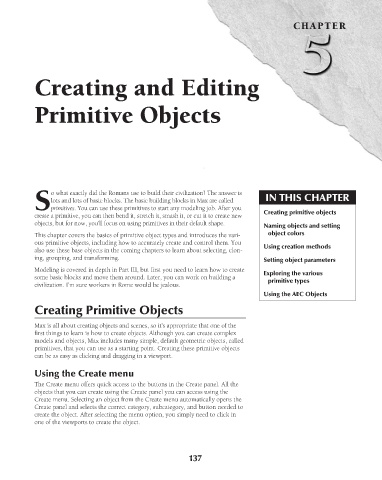Page 185 - Kitab3DsMax
P. 185
CHAPTER
Creating and Editing
Primitive Objects
o what exactly did the Romans use to build their civilization? The answer is
lots and lots of basic blocks. The basic building blocks in Max are called IN THIS CHAPTER
Sprimitives. You can use these primitives to start any modeling job. After you
create a primitive, you can then bend it, stretch it, smash it, or cut it to create new Creating primitive objects
objects, but for now, you’ll focus on using primitives in their default shape.
Naming objects and setting
This chapter covers the basics of primitive object types and introduces the vari- object colors
ous primitive objects, including how to accurately create and control them. You
also use these base objects in the coming chapters to learn about selecting, clon- Using creation methods
ing, grouping, and transforming. Setting object parameters
Modeling is covered in depth in Part III, but first you need to learn how to create Exploring the various
some basic blocks and move them around. Later, you can work on building a primitive types
civilization. I’m sure workers in Rome would be jealous.
Using the AEC Objects
Creating Primitive Objects
Max is all about creating objects and scenes, so it’s appropriate that one of the
first things to learn is how to create objects. Although you can create complex
models and objects, Max includes many simple, default geometric objects, called
primitives, that you can use as a starting point. Creating these primitive objects
can be as easy as clicking and dragging in a viewport.
Using the Create menu
The Create menu offers quick access to the buttons in the Create panel. All the
objects that you can create using the Create panel you can access using the
Create menu. Selecting an object from the Create menu automatically opens the
Create panel and selects the correct category, subcategory, and button needed to
create the object. After selecting the menu option, you simply need to click in
one of the viewports to create the object.
137
6/30/10 3:35 PM
11_617779-ch05.indd 137 6/30/10 3:35 PM
11_617779-ch05.indd 137