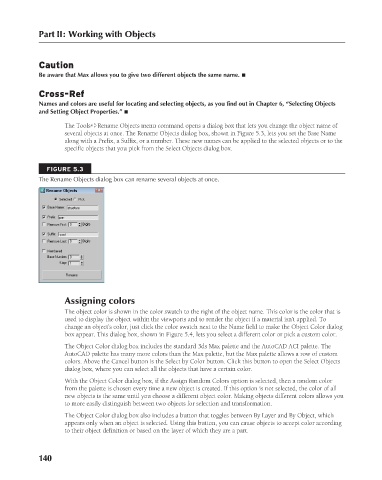Page 188 - Kitab3DsMax
P. 188
Part II: Working with Objects
Caution
Be aware that Max allows you to give two different objects the same name. n
Cross-Ref
Names and colors are useful for locating and selecting objects, as you find out in Chapter 6, “Selecting Objects
and Setting Object Properties.” n
The Tools ➪ Rename Objects menu command opens a dialog box that lets you change the object name of
several objects at once. The Rename Objects dialog box, shown in Figure 5.3, lets you set the Base Name
along with a Prefix, a Suffix, or a number. These new names can be applied to the selected objects or to the
specific objects that you pick from the Select Objects dialog box.
FIGURE 5.3
The Rename Objects dialog box can rename several objects at once.
Assigning colors
The object color is shown in the color swatch to the right of the object name. This color is the color that is
used to display the object within the viewports and to render the object if a material isn’t applied. To
change an object’s color, just click the color swatch next to the Name field to make the Object Color dialog
box appear. This dialog box, shown in Figure 5.4, lets you select a different color or pick a custom color.
The Object Color dialog box includes the standard 3ds Max palette and the AutoCAD ACI palette. The
AutoCAD palette has many more colors than the Max palette, but the Max palette allows a row of custom
colors. Above the Cancel button is the Select by Color button. Click this button to open the Select Objects
dialog box, where you can select all the objects that have a certain color.
With the Object Color dialog box, if the Assign Random Colors option is selected, then a random color
from the palette is chosen every time a new object is created. If this option is not selected, the color of all
new objects is the same until you choose a different object color. Making objects different colors allows you
to more easily distinguish between two objects for selection and transformation.
The Object Color dialog box also includes a button that toggles between By Layer and By Object, which
appears only when an object is selected. Using this button, you can cause objects to accept color according
to their object definition or based on the layer of which they are a part.
140
6/30/10 3:35 PM
11_617779-ch05.indd 140
11_617779-ch05.indd 140 6/30/10 3:35 PM