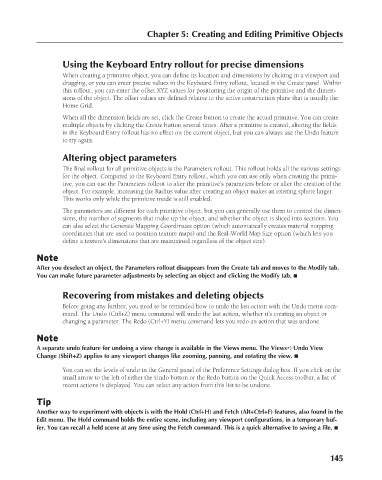Page 193 - Kitab3DsMax
P. 193
Chapter 5: Creating and Editing Primitive Objects
Using the Keyboard Entry rollout for precise dimensions
When creating a primitive object, you can define its location and dimensions by clicking in a viewport and
dragging, or you can enter precise values in the Keyboard Entry rollout, located in the Create panel. Within
this rollout, you can enter the offset XYZ values for positioning the origin of the primitive and the dimen-
sions of the object. The offset values are defined relative to the active construction plane that is usually the
Home Grid.
When all the dimension fields are set, click the Create button to create the actual primitive. You can create
multiple objects by clicking the Create button several times. After a primitive is created, altering the fields
in the Keyboard Entry rollout has no effect on the current object, but you can always use the Undo feature
to try again.
Altering object parameters
The final rollout for all primitive objects is the Parameters rollout. This rollout holds all the various settings
for the object. Compared to the Keyboard Entry rollout, which you can use only when creating the primi-
tive, you can use the Parameters rollout to alter the primitive’s parameters before or after the creation of the
object. For example, increasing the Radius value after creating an object makes an existing sphere larger.
This works only while the primitive mode is still enabled.
The parameters are different for each primitive object, but you can generally use them to control the dimen-
sions, the number of segments that make up the object, and whether the object is sliced into sections. You
can also select the Generate Mapping Coordinates option (which automatically creates material mapping
coordinates that are used to position texture maps) and the Real-World Map Size option (which lets you
define a texture’s dimensions that are maintained regardless of the object size).
Note
After you deselect an object, the Parameters rollout disappears from the Create tab and moves to the Modify tab.
You can make future parameter adjustments by selecting an object and clicking the Modify tab. n
Recovering from mistakes and deleting objects
Before going any further, you need to be reminded how to undo the last action with the Undo menu com-
mand. The Undo (Ctrl+Z) menu command will undo the last action, whether it’s creating an object or
changing a parameter. The Redo (Ctrl+Y) menu command lets you redo an action that was undone.
Note
A separate undo feature for undoing a view change is available in the Views menu. The Views ➪ Undo View
Change (Shift+Z) applies to any viewport changes like zooming, panning, and rotating the view. n
You can set the levels of undo in the General panel of the Preference Settings dialog box. If you click on the
small arrow to the left of either the Undo button or the Redo button on the Quick Access toolbar, a list of
recent actions is displayed. You can select any action from this list to be undone.
Tip
Another way to experiment with objects is with the Hold (Ctrl+H) and Fetch (Alt+Ctrl+F) features, also found in the
Edit menu. The Hold command holds the entire scene, including any viewport configurations, in a temporary buf-
fer. You can recall a held scene at any time using the Fetch command. This is a quick alternative to saving a file. n
145
6/30/10 3:35 PM
11_617779-ch05.indd 145
11_617779-ch05.indd 145 6/30/10 3:35 PM