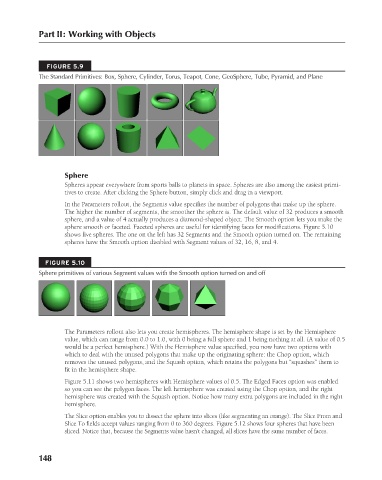Page 196 - Kitab3DsMax
P. 196
Part II: Working with Objects
FIGURE 5.9
The Standard Primitives: Box, Sphere, Cylinder, Torus, Teapot, Cone, GeoSphere, Tube, Pyramid, and Plane
Sphere
Spheres appear everywhere from sports balls to planets in space. Spheres are also among the easiest primi-
tives to create. After clicking the Sphere button, simply click and drag in a viewport.
In the Parameters rollout, the Segments value specifies the number of polygons that make up the sphere.
The higher the number of segments, the smoother the sphere is. The default value of 32 produces a smooth
sphere, and a value of 4 actually produces a diamond-shaped object. The Smooth option lets you make the
sphere smooth or faceted. Faceted spheres are useful for identifying faces for modifications. Figure 5.10
shows five spheres. The one on the left has 32 Segments and the Smooth option turned on. The remaining
spheres have the Smooth option disabled with Segment values of 32, 16, 8, and 4.
FIGURE 5.10
Sphere primitives of various Segment values with the Smooth option turned on and off
The Parameters rollout also lets you create hemispheres. The hemisphere shape is set by the Hemisphere
value, which can range from 0.0 to 1.0, with 0 being a full sphere and 1 being nothing at all. (A value of 0.5
would be a perfect hemisphere.) With the Hemisphere value specified, you now have two options with
which to deal with the unused polygons that make up the originating sphere: the Chop option, which
removes the unused polygons, and the Squash option, which retains the polygons but “squashes” them to
fit in the hemisphere shape.
Figure 5.11 shows two hemispheres with Hemisphere values of 0.5. The Edged Faces option was enabled
so you can see the polygon faces. The left hemisphere was created using the Chop option, and the right
hemisphere was created with the Squash option. Notice how many extra polygons are included in the right
hemisphere.
The Slice option enables you to dissect the sphere into slices (like segmenting an orange). The Slice From and
Slice To fields accept values ranging from 0 to 360 degrees. Figure 5.12 shows four spheres that have been
sliced. Notice that, because the Segments value hasn’t changed, all slices have the same number of faces.
148
6/30/10 3:35 PM
11_617779-ch05.indd 148
11_617779-ch05.indd 148 6/30/10 3:35 PM