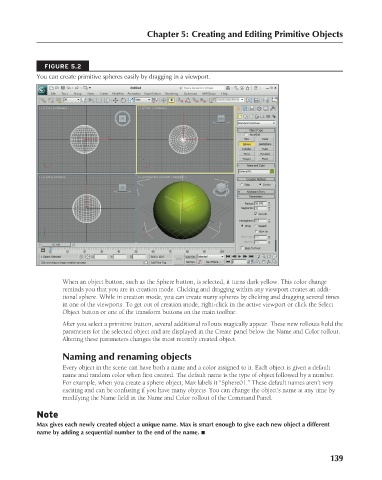Page 187 - Kitab3DsMax
P. 187
Chapter 5: Creating and Editing Primitive Objects
FIGURE 5.2
You can create primitive spheres easily by dragging in a viewport.
When an object button, such as the Sphere button, is selected, it turns dark yellow. This color change
reminds you that you are in creation mode. Clicking and dragging within any viewport creates an addi-
tional sphere. While in creation mode, you can create many spheres by clicking and dragging several times
in one of the viewports. To get out of creation mode, right-click in the active viewport or click the Select
Object button or one of the transform buttons on the main toolbar.
After you select a primitive button, several additional rollouts magically appear. These new rollouts hold the
parameters for the selected object and are displayed in the Create panel below the Name and Color rollout.
Altering these parameters changes the most recently created object.
Naming and renaming objects
Every object in the scene can have both a name and a color assigned to it. Each object is given a default
name and random color when first created. The default name is the type of object followed by a number.
For example, when you create a sphere object, Max labels it “Sphere01.” These default names aren’t very
exciting and can be confusing if you have many objects. You can change the object’s name at any time by
modifying the Name field in the Name and Color rollout of the Command Panel.
Note
Max gives each newly created object a unique name. Max is smart enough to give each new object a different
name by adding a sequential number to the end of the name. n
139
6/30/10 3:35 PM
11_617779-ch05.indd 139
11_617779-ch05.indd 139 6/30/10 3:35 PM