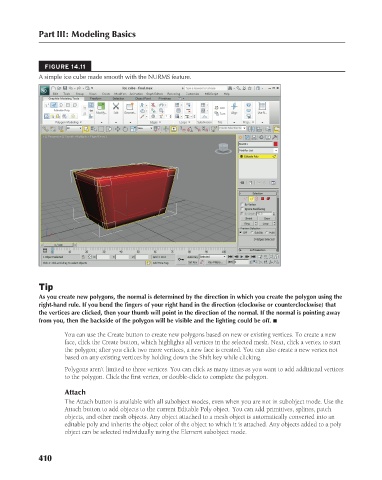Page 458 - Kitab3DsMax
P. 458
Part III: Modeling Basics
FIGURE 14.11
A simple ice cube made smooth with the NURMS feature.
Tip
As you create new polygons, the normal is determined by the direction in which you create the polygon using the
right-hand rule. If you bend the fingers of your right hand in the direction (clockwise or counterclockwise) that
the vertices are clicked, then your thumb will point in the direction of the normal. If the normal is pointing away
from you, then the backside of the polygon will be visible and the lighting could be off. n
You can use the Create button to create new polygons based on new or existing vertices. To create a new
face, click the Create button, which highlights all vertices in the selected mesh. Next, click a vertex to start
the polygon; after you click two more vertices, a new face is created. You can also create a new vertex not
based on any existing vertices by holding down the Shift key while clicking.
Polygons aren’t limited to three vertices. You can click as many times as you want to add additional vertices
to the polygon. Click the first vertex, or double-click to complete the polygon.
Attach
The Attach button is available with all subobject modes, even when you are not in subobject mode. Use the
Attach button to add objects to the current Editable Poly object. You can add primitives, splines, patch
objects, and other mesh objects. Any object attached to a mesh object is automatically converted into an
editable poly and inherits the object color of the object to which it is attached. Any objects added to a poly
object can be selected individually using the Element subobject mode.
410
6/30/10 4:23 PM
21_617779-ch14.indd 410 6/30/10 4:23 PM
21_617779-ch14.indd 410