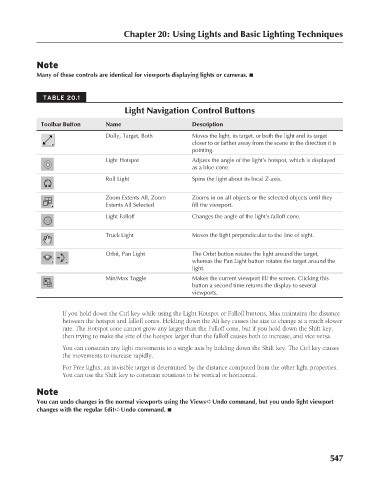Page 595 - Kitab3DsMax
P. 595
Chapter 20: Using Lights and Basic Lighting Techniques
Note
Many of these controls are identical for viewports displaying lights or cameras. n
TABLE 20.1
Light Navigation Control Buttons
Toolbar Button Name Description
Dolly, Target, Both Moves the light, its target, or both the light and its target
closer to or farther away from the scene in the direction it is
pointing.
Light Hotspot Adjusts the angle of the light’s hotspot, which is displayed
as a blue cone.
Roll Light Spins the light about its local Z-axis.
Zoom Extents All, Zoom Zooms in on all objects or the selected objects until they
Extents All Selected fill the viewport.
Light Falloff Changes the angle of the light’s falloff cone.
Truck Light Moves the light perpendicular to the line of sight.
Orbit, Pan Light The Orbit button rotates the light around the target,
whereas the Pan Light button rotates the target around the
light.
Min/Max Toggle Makes the current viewport fill the screen. Clicking this
button a second time returns the display to several
viewports.
If you hold down the Ctrl key while using the Light Hotspot or Falloff buttons, Max maintains the distance
between the hotspot and falloff cones. Holding down the Alt key causes the size to change at a much slower
rate. The Hotspot cone cannot grow any larger than the Falloff cone, but if you hold down the Shift key,
then trying to make the size of the hotspot larger than the falloff causes both to increase, and vice versa.
You can constrain any light movements to a single axis by holding down the Shift key. The Ctrl key causes
the movements to increase rapidly.
For Free lights, an invisible target is determined by the distance computed from the other light properties.
You can use the Shift key to constrain rotations to be vertical or horizontal.
Note
You can undo changes in the normal viewports using the Views ➪ Undo command, but you undo light viewport
changes with the regular Edit ➪ Undo command. n
547
6/30/10 4:26 PM
28_617779-ch20.indd 547
28_617779-ch20.indd 547 6/30/10 4:26 PM