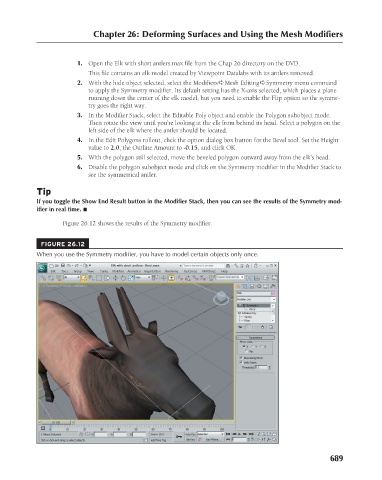Page 737 - Kitab3DsMax
P. 737
Chapter 26: Deforming Surfaces and Using the Mesh Modifiers
1. Open the Elk with short antlers.max file from the Chap 26 directory on the DVD.
This file contains an elk model created by Viewpoint Datalabs with its antlers removed.
2. With the hide object selected, select the Modifiers ➪ Mesh Editing ➪ Symmetry menu command
to apply the Symmetry modifier. Its default setting has the X-axis selected, which places a plane
running down the center of the elk model, but you need to enable the Flip option so the symme-
try goes the right way.
3. In the Modifier Stack, select the Editable Poly object and enable the Polygon subobject mode.
Then rotate the view until you’re looking at the elk from behind its head. Select a polygon on the
left side of the elk where the antler should be located.
4. In the Edit Polygons rollout, click the option dialog box button for the Bevel tool. Set the Height
value to 2.0, the Outline Amount to -0.15, and click OK.
5. With the polygon still selected, move the beveled polygon outward away from the elk’s head.
6. Disable the polygon subobject mode and click on the Symmetry modifier in the Modifier Stack to
see the symmetrical antler.
Tip
If you toggle the Show End Result button in the Modifier Stack, then you can see the results of the Symmetry mod-
ifier in real time. n
Figure 26.12 shows the results of the Symmetry modifier.
FIGURE 26.12
When you use the Symmetry modifier, you have to model certain objects only once.
689