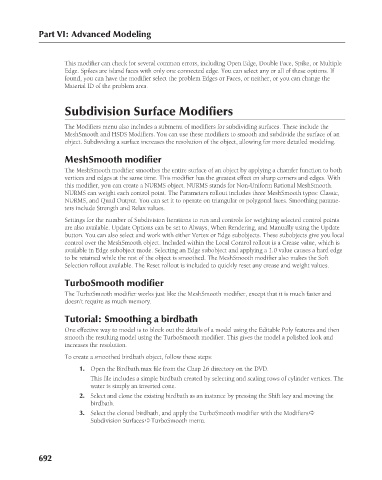Page 740 - Kitab3DsMax
P. 740
Part VI: Advanced Modeling
This modifier can check for several common errors, including Open Edge, Double Face, Spike, or Multiple
Edge. Spikes are island faces with only one connected edge. You can select any or all of these options. If
found, you can have the modifier select the problem Edges or Faces, or neither, or you can change the
Material ID of the problem area.
Subdivision Surface Modifiers
The Modifiers menu also includes a submenu of modifiers for subdividing surfaces. These include the
MeshSmooth and HSDS Modifiers. You can use these modifiers to smooth and subdivide the surface of an
object. Subdividing a surface increases the resolution of the object, allowing for more detailed modeling.
MeshSmooth modifier
The MeshSmooth modifier smoothes the entire surface of an object by applying a chamfer function to both
vertices and edges at the same time. This modifier has the greatest effect on sharp corners and edges. With
this modifier, you can create a NURMS object. NURMS stands for Non-Uniform Rational MeshSmooth.
NURMS can weight each control point. The Parameters rollout includes three MeshSmooth types: Classic,
NURMS, and Quad Output. You can set it to operate on triangular or polygonal faces. Smoothing parame-
ters include Strength and Relax values.
Settings for the number of Subdivision Iterations to run and controls for weighting selected control points
are also available. Update Options can be set to Always, When Rendering, and Manually using the Update
button. You can also select and work with either Vertex or Edge subobjects. These subobjects give you local
control over the MeshSmooth object. Included within the Local Control rollout is a Crease value, which is
available in Edge subobject mode. Selecting an Edge subobject and applying a 1.0 value causes a hard edge
to be retained while the rest of the object is smoothed. The MeshSmooth modifier also makes the Soft
Selection rollout available. The Reset rollout is included to quickly reset any crease and weight values.
TurboSmooth modifier
The TurboSmooth modifier works just like the MeshSmooth modifier, except that it is much faster and
doesn’t require as much memory.
Tutorial: Smoothing a birdbath
One effective way to model is to block out the details of a model using the Editable Poly features and then
smooth the resulting model using the TurboSmooth modifier. This gives the model a polished look and
increases the resolution.
To create a smoothed birdbath object, follow these steps:
1. Open the Birdbath.max file from the Chap 26 directory on the DVD.
This file includes a simple birdbath created by selecting and scaling rows of cylinder vertices. The
water is simply an inverted cone.
2. Select and clone the existing birdbath as an instance by pressing the Shift key and moving the
birdbath.
3. Select the cloned birdbath, and apply the TurboSmooth modifier with the Modifiers ➪
Subdivision Surfaces ➪ TurboSmooth menu.
692