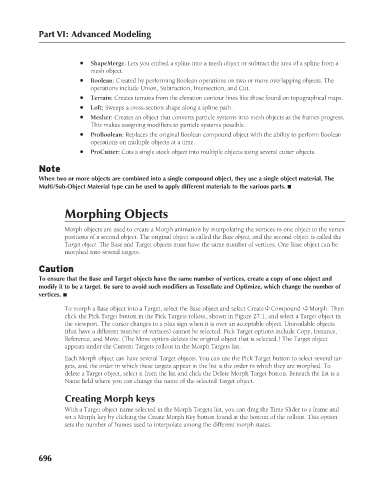Page 744 - Kitab3DsMax
P. 744
Part VI: Advanced Modeling
l ShapeMerge: Lets you embed a spline into a mesh object or subtract the area of a spline from a
mesh object.
l Boolean: Created by performing Boolean operations on two or more overlapping objects. The
operations include Union, Subtraction, Intersection, and Cut.
l Terrain: Creates terrains from the elevation contour lines like those found on topographical maps.
l Loft: Sweeps a cross-section shape along a spline path.
l Mesher: Creates an object that converts particle systems into mesh objects as the frames progress.
This makes assigning modifiers to particle systems possible.
l ProBoolean: Replaces the original Boolean compound object with the ability to perform Boolean
operations on multiple objects at a time.
l ProCutter: Cuts a single stock object into multiple objects using several cutter objects.
Note
When two or more objects are combined into a single compound object, they use a single object material. The
Multi/Sub-Object Material type can be used to apply different materials to the various parts. n
Morphing Objects
Morph objects are used to create a Morph animation by interpolating the vertices in one object to the vertex
positions of a second object. The original object is called the Base object, and the second object is called the
Target object. The Base and Target objects must have the same number of vertices. One Base object can be
morphed into several targets.
Caution
To ensure that the Base and Target objects have the same number of vertices, create a copy of one object and
modify it to be a target. Be sure to avoid such modifiers as Tessellate and Optimize, which change the number of
vertices. n
To morph a Base object into a Target, select the Base object and select Create ➪ Compound ➪ Morph. Then
click the Pick Target button in the Pick Targets rollout, shown in Figure 27.1, and select a Target object in
the viewport. The cursor changes to a plus sign when it is over an acceptable object. Unavailable objects
(that have a different number of vertices) cannot be selected. Pick Target options include Copy, Instance,
Reference, and Move. (The Move option deletes the original object that is selected.) The Target object
appears under the Current Targets rollout in the Morph Targets list.
Each Morph object can have several Target objects. You can use the Pick Target button to select several tar-
gets, and the order in which these targets appear in the list is the order in which they are morphed. To
delete a Target object, select it from the list and click the Delete Morph Target button. Beneath the list is a
Name field where you can change the name of the selected Target object.
Creating Morph keys
With a Target object name selected in the Morph Targets list, you can drag the Time Slider to a frame and
set a Morph key by clicking the Create Morph Key button found at the bottom of the rollout. This option
sets the number of frames used to interpolate among the different morph states.
696