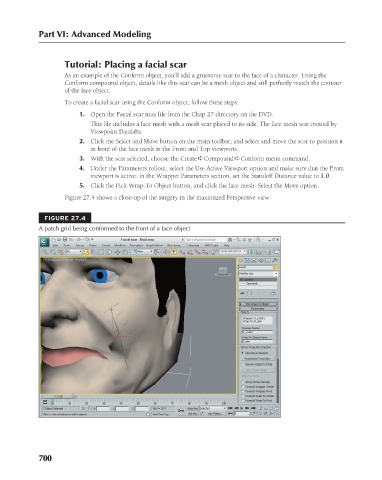Page 748 - Kitab3DsMax
P. 748
Tutorial: Placing a facial scar
As an example of the Conform object, you’ll add a gruesome scar to the face of a character. Using the
Conform compound object, details like this scar can be a mesh object and still perfectly match the contour
of the face object.
To create a facial scar using the Conform object, follow these steps:
1. Open the Facial scar.max file from the Chap 27 directory on the DVD.
This file includes a face mesh with a mesh scar placed to its side. The face mesh was created by
Part VI: Advanced Modeling
Viewpoint Datalabs.
2. Click the Select and Move button on the main toolbar, and select and move the scar to position it
in front of the face mesh in the Front and Top viewports.
3. With the scar selected, choose the Create ➪ Compound ➪ Conform menu command.
4. Under the Parameters rollout, select the Use Active Viewport option and make sure that the Front
viewport is active. In the Wrapper Parameters section, set the Standoff Distance value to 1.0.
5. Click the Pick Wrap-To Object button, and click the face mesh. Select the Move option.
Figure 27.4 shows a close-up of the surgery in the maximized Perspective view.
FIGURE 27.4
A patch grid being conformed to the front of a face object
700