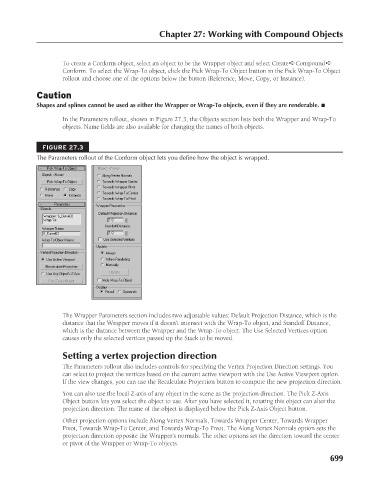Page 747 - Kitab3DsMax
P. 747
Chapter 27: Working with Compound Objects
To create a Conform object, select an object to be the Wrapper object and select Create ➪ Compound ➪
Conform. To select the Wrap-To object, click the Pick Wrap-To Object button in the Pick Wrap-To Object
rollout and choose one of the options below the button (Reference, Move, Copy, or Instance).
Caution
Shapes and splines cannot be used as either the Wrapper or Wrap-To objects, even if they are renderable. n
In the Parameters rollout, shown in Figure 27.3, the Objects section lists both the Wrapper and Wrap-To
objects. Name fields are also available for changing the names of both objects.
FIGURE 27.3
The Parameters rollout of the Conform object lets you define how the object is wrapped.
The Wrapper Parameters section includes two adjustable values: Default Projection Distance, which is the
distance that the Wrapper moves if it doesn’t intersect with the Wrap-To object, and Standoff Distance,
which is the distance between the Wrapper and the Wrap-To object. The Use Selected Vertices option
causes only the selected vertices passed up the Stack to be moved.
Setting a vertex projection direction
The Parameters rollout also includes controls for specifying the Vertex Projection Direction settings. You
can select to project the vertices based on the current active viewport with the Use Active Viewport option.
If the view changes, you can use the Recalculate Projection button to compute the new projection direction.
You can also use the local Z-axis of any object in the scene as the projection direction. The Pick Z-Axis
Object button lets you select the object to use. After you have selected it, rotating this object can alter the
projection direction. The name of the object is displayed below the Pick Z-Axis Object button.
Other projection options include Along Vertex Normals, Towards Wrapper Center, Towards Wrapper
Pivot, Towards Wrap-To Center, and Towards Wrap-To Pivot. The Along Vertex Normals option sets the
projection direction opposite the Wrapper’s normals. The other options set the direction toward the center
or pivot of the Wrapper or Wrap-To objects.
699