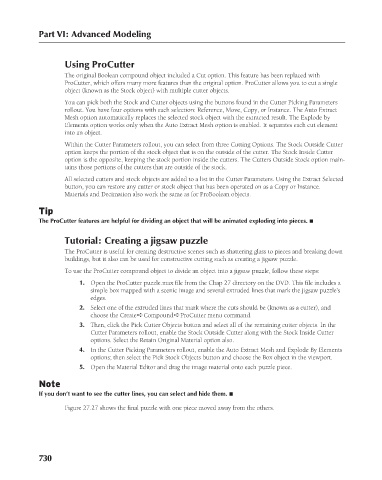Page 778 - Kitab3DsMax
P. 778
Part VI: Advanced Modeling
Using ProCutter
The original Boolean compound object included a Cut option. This feature has been replaced with
ProCutter, which offers many more features than the original option. ProCutter allows you to cut a single
object (known as the Stock object) with multiple cutter objects.
You can pick both the Stock and Cutter objects using the buttons found in the Cutter Picking Parameters
rollout. You have four options with each selection: Reference, Move, Copy, or Instance. The Auto Extract
Mesh option automatically replaces the selected stock object with the extracted result. The Explode by
Elements option works only when the Auto Extract Mesh option is enabled. It separates each cut element
into an object.
Within the Cutter Parameters rollout, you can select from three Cutting Options. The Stock Outside Cutter
option keeps the portion of the stock object that is on the outside of the cutter. The Stock Inside Cutter
option is the opposite, keeping the stock portion inside the cutters. The Cutters Outside Stock option main-
tains those portions of the cutters that are outside of the stock.
All selected cutters and stock objects are added to a list in the Cutter Parameters. Using the Extract Selected
button, you can restore any cutter or stock object that has been operated on as a Copy or Instance.
Materials and Decimation also work the same as for ProBoolean objects.
Tip
The ProCutter features are helpful for dividing an object that will be animated exploding into pieces. n
Tutorial: Creating a jigsaw puzzle
The ProCutter is useful for creating destructive scenes such as shattering glass to pieces and breaking down
buildings, but it also can be used for constructive cutting such as creating a jigsaw puzzle.
To use the ProCutter compound object to divide an object into a jigsaw puzzle, follow these steps:
1. Open the ProCutter puzzle.max file from the Chap 27 directory on the DVD. This file includes a
simple box mapped with a scenic image and several extruded lines that mark the jigsaw puzzle’s
edges.
2. Select one of the extruded lines that mark where the cuts should be (known as a cutter), and
choose the Create ➪ Compound ➪ ProCutter menu command.
3. Then, click the Pick Cutter Objects button and select all of the remaining cutter objects. In the
Cutter Parameters rollout, enable the Stock Outside Cutter along with the Stock Inside Cutter
options. Select the Retain Original Material option also.
4. In the Cutter Picking Parameters rollout, enable the Auto Extract Mesh and Explode By Elements
options; then select the Pick Stock Objects button and choose the Box object in the viewport.
5. Open the Material Editor and drag the image material onto each puzzle piece.
Note
If you don’t want to see the cutter lines, you can select and hide them. n
Figure 27.27 shows the final puzzle with one piece moved away from the others.
730