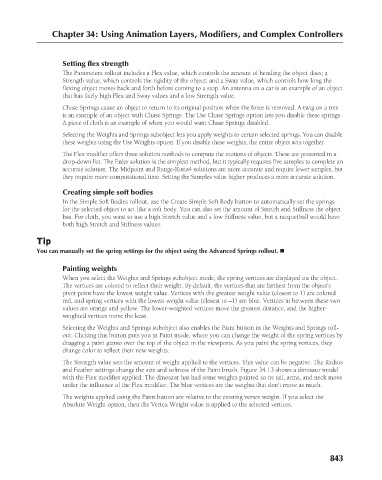Page 891 - Kitab3DsMax
P. 891
Chapter 34: Using Animation Layers, Modifiers, and Complex Controllers
Setting flex strength
The Parameters rollout includes a Flex value, which controls the amount of bending the object does; a
Strength value, which controls the rigidity of the object; and a Sway value, which controls how long the
flexing object moves back and forth before coming to a stop. An antenna on a car is an example of an object
that has fairly high Flex and Sway values and a low Strength value.
Chase Springs cause an object to return to its original position when the force is removed. A twig on a tree
is an example of an object with Chase Springs. The Use Chase Springs option lets you disable these springs.
A piece of cloth is an example of when you would want Chase Springs disabled.
Selecting the Weights and Springs subobject lets you apply weights to certain selected springs. You can disable
these weights using the Use Weights option. If you disable these weights, the entire object acts together.
The Flex modifier offers three solution methods to compute the motions of objects. These are presented in a
drop-down list. The Euler solution is the simplest method, but it typically requires five samples to complete an
accurate solution. The Midpoint and Runge-Kutta4 solutions are more accurate and require fewer samples, but
they require more computational time. Setting the Samples value higher produces a more accurate solution.
Creating simple soft bodies
In the Simple Soft Bodies rollout, use the Create Simple Soft Body button to automatically set the springs
for the selected object to act like a soft body. You can also set the amount of Stretch and Stiffness the object
has. For cloth, you want to use a high Stretch value and a low Stiffness value, but a racquetball would have
both high Stretch and Stiffness values.
Tip
You can manually set the spring settings for the object using the Advanced Springs rollout. n
Painting weights
When you select the Weights and Springs subobject mode, the spring vertices are displayed on the object.
The vertices are colored to reflect their weight. By default, the vertices that are farthest from the object’s
pivot point have the lowest weight value. Vertices with the greatest weight value (closest to 1) are colored
red, and spring vertices with the lowest weight value (closest to –1) are blue. Vertices in between these two
values are orange and yellow. The lower-weighted vertices move the greatest distance, and the higher-
weighted vertices move the least.
Selecting the Weights and Springs subobject also enables the Paint button in the Weights and Springs roll-
out. Clicking this button puts you in Paint mode, where you can change the weight of the spring vertices by
dragging a paint gizmo over the top of the object in the viewports. As you paint the spring vertices, they
change color to reflect their new weights.
The Strength value sets the amount of weight applied to the vertices. This value can be negative. The Radius
and Feather settings change the size and softness of the Paint brush. Figure 34.13 shows a dinosaur model
with the Flex modifier applied. The dinosaur has had some weights painted so its tail, arms, and neck move
under the influence of the Flex modifier. The blue vertices are the weights that don’t move as much.
The weights applied using the Paint button are relative to the existing vertex weight. If you select the
Absolute Weight option, then the Vertex Weight value is applied to the selected vertices.
843