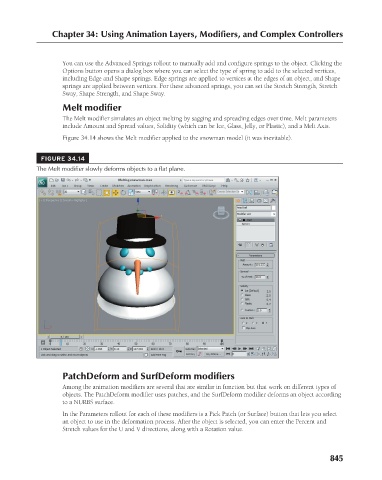Page 893 - Kitab3DsMax
P. 893
Chapter 34: Using Animation Layers, Modifiers, and Complex Controllers
You can use the Advanced Springs rollout to manually add and configure springs to the object. Clicking the
Options button opens a dialog box where you can select the type of spring to add to the selected vertices,
including Edge and Shape springs. Edge springs are applied to vertices at the edges of an object, and Shape
springs are applied between vertices. For these advanced springs, you can set the Stretch Strength, Stretch
Sway, Shape Strength, and Shape Sway.
Melt modifier
The Melt modifier simulates an object melting by sagging and spreading edges over time. Melt parameters
include Amount and Spread values, Solidity (which can be Ice, Glass, Jelly, or Plastic), and a Melt Axis.
Figure 34.14 shows the Melt modifier applied to the snowman model (it was inevitable).
FIGURE 34.14
The Melt modifier slowly deforms objects to a flat plane.
PatchDeform and SurfDeform modifiers
Among the animation modifiers are several that are similar in function but that work on different types of
objects. The PatchDeform modifier uses patches, and the SurfDeform modifier deforms an object according
to a NURBS surface.
In the Parameters rollout for each of these modifiers is a Pick Patch (or Surface) button that lets you select
an object to use in the deformation process. After the object is selected, you can enter the Percent and
Stretch values for the U and V directions, along with a Rotation value.
845