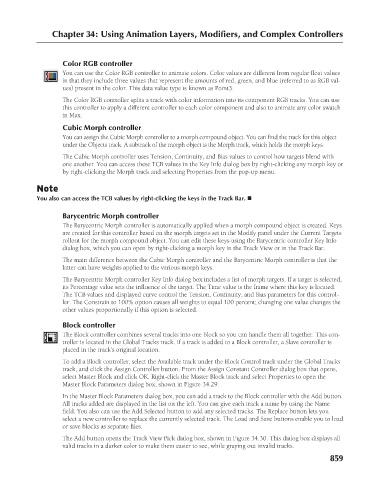Page 907 - Kitab3DsMax
P. 907
Chapter 34: Using Animation Layers, Modifiers, and Complex Controllers
Color RGB controller
You can use the Color RGB controller to animate colors. Color values are different from regular float values
in that they include three values that represent the amounts of red, green, and blue (referred to as RGB val-
ues) present in the color. This data value type is known as Point3.
The Color RGB controller splits a track with color information into its component RGB tracks. You can use
this controller to apply a different controller to each color component and also to animate any color swatch
in Max.
Cubic Morph controller
You can assign the Cubic Morph controller to a morph compound object. You can find the track for this object
under the Objects track. A subtrack of the morph object is the Morph track, which holds the morph keys.
The Cubic Morph controller uses Tension, Continuity, and Bias values to control how targets blend with
one another. You can access these TCB values in the Key Info dialog box by right-clicking any morph key or
by right-clicking the Morph track and selecting Properties from the pop-up menu.
Note
You also can access the TCB values by right-clicking the keys in the Track Bar. n
Barycentric Morph controller
The Barycentric Morph controller is automatically applied when a morph compound object is created. Keys
are created for this controller based on the morph targets set in the Modify panel under the Current Targets
rollout for the morph compound object. You can edit these keys using the Barycentric controller Key Info
dialog box, which you can open by right-clicking a morph key in the Track View or in the Track Bar.
The main difference between the Cubic Morph controller and the Barycentric Morph controller is that the
latter can have weights applied to the various morph keys.
The Barycentric Morph controller Key Info dialog box includes a list of morph targets. If a target is selected,
its Percentage value sets the influence of the target. The Time value is the frame where this key is located.
The TCB values and displayed curve control the Tension, Continuity, and Bias parameters for this control-
ler. The Constrain to 100% option causes all weights to equal 100 percent; changing one value changes the
other values proportionally if this option is selected.
Block controller
The Block controller combines several tracks into one block so you can handle them all together. This con-
troller is located in the Global Tracks track. If a track is added to a Block controller, a Slave controller is
placed in the track’s original location.
To add a Block controller, select the Available track under the Block Control track under the Global Tracks
track, and click the Assign Controller button. From the Assign Constant Controller dialog box that opens,
select Master Block and click OK. Right-click the Master Block track and select Properties to open the
Master Block Parameters dialog box, shown in Figure 34.29.
In the Master Block Parameters dialog box, you can add a track to the Block controller with the Add button.
All tracks added are displayed in the list on the left. You can give each track a name by using the Name
field. You also can use the Add Selected button to add any selected tracks. The Replace button lets you
select a new controller to replace the currently selected track. The Load and Save buttons enable you to load
or save blocks as separate files.
The Add button opens the Track View Pick dialog box, shown in Figure 34.30. This dialog box displays all
valid tracks in a darker color to make them easier to see, while graying out invalid tracks.
859