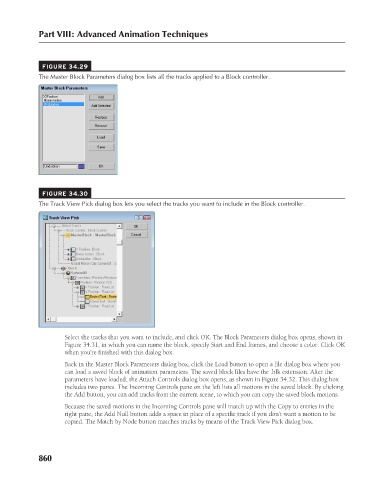Page 908 - Kitab3DsMax
P. 908
Part VIII: Advanced Animation Techniques
FIGURE 34.29
The Master Block Parameters dialog box lists all the tracks applied to a Block controller.
FIGURE 34.30
The Track View Pick dialog box lets you select the tracks you want to include in the Block controller.
Select the tracks that you want to include, and click OK. The Block Parameters dialog box opens, shown in
Figure 34.31, in which you can name the block, specify Start and End frames, and choose a color. Click OK
when you’re finished with this dialog box.
Back in the Master Block Parameters dialog box, click the Load button to open a file dialog box where you
can load a saved block of animation parameters. The saved block files have the .blk extension. After the
parameters have loaded, the Attach Controls dialog box opens, as shown in Figure 34.32. This dialog box
includes two panes. The Incoming Controls pane on the left lists all motions in the saved block. By clicking
the Add button, you can add tracks from the current scene, to which you can copy the saved block motions.
Because the saved motions in the Incoming Controls pane will match up with the Copy to entries in the
right pane, the Add Null button adds a space in place of a specific track if you don’t want a motion to be
copied. The Match by Node button matches tracks by means of the Track View Pick dialog box.
860