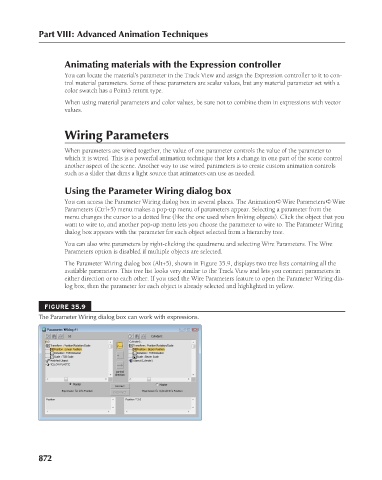Page 920 - Kitab3DsMax
P. 920
Part VIII: Advanced Animation Techniques
Animating materials with the Expression controller
You can locate the material’s parameter in the Track View and assign the Expression controller to it to con-
trol material parameters. Some of these parameters are scalar values, but any material parameter set with a
color swatch has a Point3 return type.
When using material parameters and color values, be sure not to combine them in expressions with vector
values.
Wiring Parameters
When parameters are wired together, the value of one parameter controls the value of the parameter to
which it is wired. This is a powerful animation technique that lets a change in one part of the scene control
another aspect of the scene. Another way to use wired parameters is to create custom animation controls
such as a slider that dims a light source that animators can use as needed.
Using the Parameter Wiring dialog box
You can access the Parameter Wiring dialog box in several places. The Animation ➪ Wire Parameters ➪ Wire
Parameters (Ctrl+5) menu makes a pop-up menu of parameters appear. Selecting a parameter from the
menu changes the cursor to a dotted line (like the one used when linking objects). Click the object that you
want to wire to, and another pop-up menu lets you choose the parameter to wire to. The Parameter Wiring
dialog box appears with the parameter for each object selected from a hierarchy tree.
You can also wire parameters by right-clicking the quadmenu and selecting Wire Parameters. The Wire
Parameters option is disabled if multiple objects are selected.
The Parameter Wiring dialog box (Alt+5), shown in Figure 35.9, displays two tree lists containing all the
available parameters. This tree list looks very similar to the Track View and lets you connect parameters in
either direction or to each other. If you used the Wire Parameters feature to open the Parameter Wiring dia-
log box, then the parameter for each object is already selected and highlighted in yellow.
FIGURE 35.9
The Parameter Wiring dialog box can work with expressions.
872