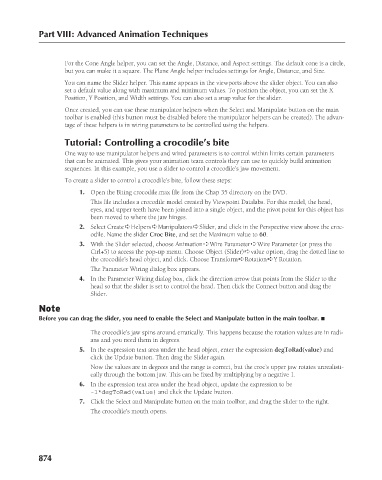Page 922 - Kitab3DsMax
P. 922
Part VIII: Advanced Animation Techniques
For the Cone Angle helper, you can set the Angle, Distance, and Aspect settings. The default cone is a circle,
but you can make it a square. The Plane Angle helper includes settings for Angle, Distance, and Size.
You can name the Slider helper. This name appears in the viewports above the slider object. You can also
set a default value along with maximum and minimum values. To position the object, you can set the X
Position, Y Position, and Width settings. You can also set a snap value for the slider.
Once created, you can use these manipulator helpers when the Select and Manipulate button on the main
toolbar is enabled (this button must be disabled before the manipulator helpers can be created). The advan-
tage of these helpers is in wiring parameters to be controlled using the helpers.
Tutorial: Controlling a crocodile’s bite
One way to use manipulator helpers and wired parameters is to control within limits certain parameters
that can be animated. This gives your animation team controls they can use to quickly build animation
sequences. In this example, you use a slider to control a crocodile’s jaw movement.
To create a slider to control a crocodile’s bite, follow these steps:
1. Open the Biting crocodile.max file from the Chap 35 directory on the DVD.
This file includes a crocodile model created by Viewpoint Datalabs. For this model, the head,
eyes, and upper teeth have been joined into a single object, and the pivot point for this object has
been moved to where the jaw hinges.
2. Select Create ➪ Helpers ➪ Manipulators ➪ Slider, and click in the Perspective view above the croc-
odile. Name the slider Croc Bite, and set the Maximum value to 60.
3. With the Slider selected, choose Animation ➪ Wire Parameter ➪ Wire Parameter (or press the
Ctrl+5) to access the pop-up menu. Choose Object (Slider) ➪ value option, drag the dotted line to
the crocodile’s head object, and click. Choose Transform ➪ Rotation ➪ Y Rotation.
The Parameter Wiring dialog box appears.
4. In the Parameter Wiring dialog box, click the direction arrow that points from the Slider to the
head so that the slider is set to control the head. Then click the Connect button and drag the
Slider.
Note
Before you can drag the slider, you need to enable the Select and Manipulate button in the main toolbar. n
The crocodile’s jaw spins around erratically. This happens because the rotation values are in radi-
ans and you need them in degrees.
5. In the expression text area under the head object, enter the expression degToRad(value) and
click the Update button. Then drag the Slider again.
Now the values are in degrees and the range is correct, but the croc’s upper jaw rotates unrealisti-
cally through the bottom jaw. This can be fixed by multiplying by a negative 1.
6. In the expression text area under the head object, update the expression to be
-1*degToRad(value) and click the Update button.
7. Click the Select and Manipulate button on the main toolbar, and drag the slider to the right.
The crocodile’s mouth opens.
874