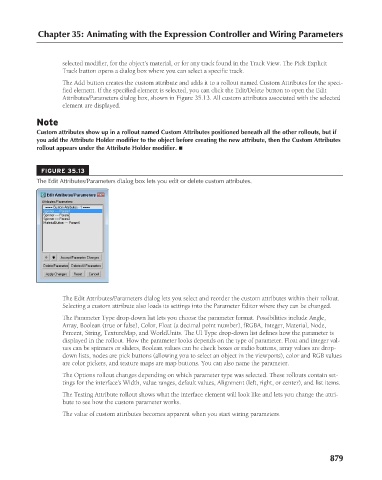Page 927 - Kitab3DsMax
P. 927
Chapter 35: Animating with the Expression Controller and Wiring Parameters
selected modifier, for the object’s material, or for any track found in the Track View. The Pick Explicit
Track button opens a dialog box where you can select a specific track.
The Add button creates the custom attribute and adds it to a rollout named Custom Attributes for the speci-
fied element. If the specified element is selected, you can click the Edit/Delete button to open the Edit
Attributes/Parameters dialog box, shown in Figure 35.13. All custom attributes associated with the selected
element are displayed.
Note
Custom attributes show up in a rollout named Custom Attributes positioned beneath all the other rollouts, but if
you add the Attribute Holder modifier to the object before creating the new attribute, then the Custom Attributes
rollout appears under the Attribute Holder modifier. n
FIGURE 35.13
The Edit Attributes/Parameters dialog box lets you edit or delete custom attributes.
The Edit Attributes/Parameters dialog lets you select and reorder the custom attributes within their rollout.
Selecting a custom attribute also loads its settings into the Parameter Editor where they can be changed.
The Parameter Type drop-down list lets you choose the parameter format. Possibilities include Angle,
Array, Boolean (true or false), Color, Float (a decimal point number), fRGBA, Integer, Material, Node,
Percent, String, TextureMap, and WorldUnits. The UI Type drop-down list defines how the parameter is
displayed in the rollout. How the parameter looks depends on the type of parameter. Float and integer val-
ues can be spinners or sliders, Boolean values can be check boxes or radio buttons, array values are drop-
down lists, nodes are pick buttons (allowing you to select an object in the viewports), color and RGB values
are color pickers, and texture maps are map buttons. You can also name the parameter.
The Options rollout changes depending on which parameter type was selected. These rollouts contain set-
tings for the interface’s Width, value ranges, default values, Alignment (left, right, or center), and list items.
The Testing Attribute rollout shows what the interface element will look like and lets you change the attri-
bute to see how the custom parameter works.
The value of custom attributes becomes apparent when you start wiring parameters.
879