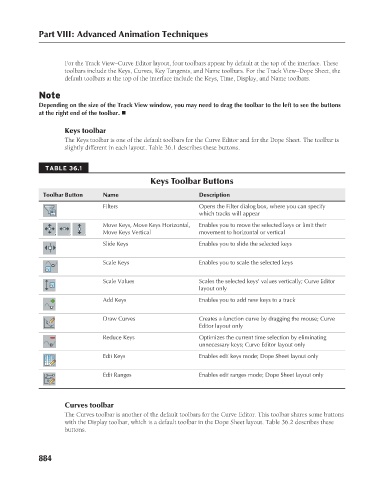Page 932 - Kitab3DsMax
P. 932
Part VIII: Advanced Animation Techniques
For the Track View–Curve Editor layout, four toolbars appear by default at the top of the interface. These
toolbars include the Keys, Curves, Key Tangents, and Name toolbars. For the Track View–Dope Sheet, the
default toolbars at the top of the interface include the Keys, Time, Display, and Name toolbars.
Note
Depending on the size of the Track View window, you may need to drag the toolbar to the left to see the buttons
at the right end of the toolbar. n
Keys toolbar
The Keys toolbar is one of the default toolbars for the Curve Editor and for the Dope Sheet. The toolbar is
slightly different in each layout. Table 36.1 describes these buttons.
TABLE 36.1
Keys Toolbar Buttons
Toolbar Button Name Description
Filters Opens the Filter dialog box, where you can specify
which tracks will appear
Move Keys, Move Keys Horizontal, Enables you to move the selected keys or limit their
Move Keys Vertical movement to horizontal or vertical
Slide Keys Enables you to slide the selected keys
Scale Keys Enables you to scale the selected keys
Scale Values Scales the selected keys’ values vertically; Curve Editor
layout only
Add Keys Enables you to add new keys to a track
Draw Curves Creates a function curve by dragging the mouse; Curve
Editor layout only
Reduce Keys Optimizes the current time selection by eliminating
unnecessary keys; Curve Editor layout only
Edit Keys Enables edit keys mode; Dope Sheet layout only
Edit Ranges Enables edit ranges mode; Dope Sheet layout only
Curves toolbar
The Curves toolbar is another of the default toolbars for the Curve Editor. This toolbar shares some buttons
with the Display toolbar, which is a default toolbar in the Dope Sheet layout. Table 36.2 describes these
buttons.
884