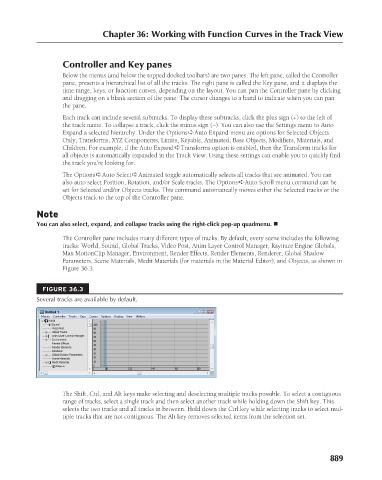Page 937 - Kitab3DsMax
P. 937
Chapter 36: Working with Function Curves in the Track View
Controller and Key panes
Below the menus (and below the topped docked toolbars) are two panes. The left pane, called the Controller
pane, presents a hierarchical list of all the tracks. The right pane is called the Key pane, and it displays the
time range, keys, or function curves, depending on the layout. You can pan the Controller pane by clicking
and dragging on a blank section of the pane: The cursor changes to a hand to indicate when you can pan
the pane.
Each track can include several subtracks. To display these subtracks, click the plus sign (+) to the left of
the track name. To collapse a track, click the minus sign (–). You can also use the Settings menu to Auto
Expand a selected hierarchy. Under the Options ➪ Auto Expand menu are options for Selected Objects
Only, Transforms, XYZ Components, Limits, Keyable, Animated, Base Objects, Modifiers, Materials, and
Children. For example, if the Auto Expand ➪ Transforms option is enabled, then the Transform tracks for
all objects is automatically expanded in the Track View. Using these settings can enable you to quickly find
the track you’re looking for.
The Options ➪ Auto Select ➪ Animated toggle automatically selects all tracks that are animated. You can
also auto select Position, Rotation, and/or Scale tracks. The Options ➪ Auto Scroll menu command can be
set for Selected and/or Objects tracks. This command automatically moves either the Selected tracks or the
Objects track to the top of the Controller pane.
Note
You can also select, expand, and collapse tracks using the right-click pop-up quadmenu. n
The Controller pane includes many different types of tracks. By default, every scene includes the following
tracks: World, Sound, Global Tracks, Video Post, Anim Layer Control Manager, Raytrace Engine Globals,
Max MotionClip Manager, Environment, Render Effects, Render Elements, Renderer, Global Shadow
Parameters, Scene Materials, Medit Materials (for materials in the Material Editor), and Objects, as shown in
Figure 36.3.
FIGURE 36.3
Several tracks are available by default.
The Shift, Ctrl, and Alt keys make selecting and deselecting multiple tracks possible. To select a contiguous
range of tracks, select a single track and then select another track while holding down the Shift key. This
selects the two tracks and all tracks in between. Hold down the Ctrl key while selecting tracks to select mul-
tiple tracks that are not contiguous. The Alt key removes selected items from the selection set.
889