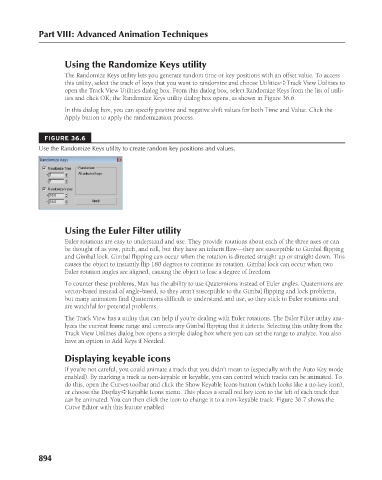Page 942 - Kitab3DsMax
P. 942
Part VIII: Advanced Animation Techniques
Using the Randomize Keys utility
The Randomize Keys utility lets you generate random time or key positions with an offset value. To access
this utility, select the track of keys that you want to randomize and choose Utilities ➪ Track View Utilities to
open the Track View Utilities dialog box. From this dialog box, select Randomize Keys from the list of utili-
ties and click OK; the Randomize Keys utility dialog box opens, as shown in Figure 36.6.
In this dialog box, you can specify positive and negative shift values for both Time and Value. Click the
Apply button to apply the randomization process.
FIGURE 36.6
Use the Randomize Keys utility to create random key positions and values.
Using the Euler Filter utility
Euler rotations are easy to understand and use. They provide rotations about each of the three axes or can
be thought of as yaw, pitch, and roll, but they have an inherit flaw—they are susceptible to Gimbal flipping
and Gimbal lock. Gimbal flipping can occur when the rotation is directed straight up or straight down. This
causes the object to instantly flip 180 degrees to continue its rotation. Gimbal lock can occur when two
Euler rotation angles are aligned, causing the object to lose a degree of freedom.
To counter these problems, Max has the ability to use Quaternions instead of Euler angles. Quaternions are
vector-based instead of angle-based, so they aren’t susceptible to the Gimbal flipping and lock problems,
but many animators find Quaternions difficult to understand and use, so they stick to Euler rotations and
are watchful for potential problems.
The Track View has a utility that can help if you’re dealing with Euler rotations. The Euler Filter utility ana-
lyzes the current frame range and corrects any Gimbal flipping that it detects. Selecting this utility from the
Track View Utilities dialog box opens a simple dialog box where you can set the range to analyze. You also
have an option to Add Keys if Needed.
Displaying keyable icons
If you’re not careful, you could animate a track that you didn’t mean to (especially with the Auto Key mode
enabled). By marking a track as non-keyable or keyable, you can control which tracks can be animated. To
do this, open the Curves toolbar and click the Show Keyable Icons button (which looks like a no-key icon),
or choose the Display ➪ Keyable Icons menu. This places a small red key icon to the left of each track that
can be animated. You can then click the icon to change it to a non-keyable track. Figure 36.7 shows the
Curve Editor with this feature enabled.
894