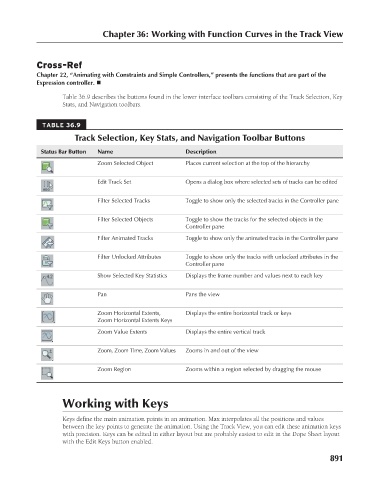Page 939 - Kitab3DsMax
P. 939
Cross-Ref
Chapter 22, “Animating with Constraints and Simple Controllers,” presents the functions that are part of the
Expression controller. n
Table 36.9 describes the buttons found in the lower interface toolbars consisting of the Track Selection, Key
Stats, and Navigation toolbars.
TABLE 36.9 Chapter 36: Working with Function Curves in the Track View
Track Selection, Key Stats, and Navigation Toolbar Buttons
Status Bar Button Name Description
Zoom Selected Object Places current selection at the top of the hierarchy
Edit Track Set Opens a dialog box where selected sets of tracks can be edited
Filter Selected Tracks Toggle to show only the selected tracks in the Controller pane
Filter Selected Objects Toggle to show the tracks for the selected objects in the
Controller pane
Filter Animated Tracks Toggle to show only the animated tracks in the Controller pane
Filter Unlocked Attributes Toggle to show only the tracks with unlocked attributes in the
Controller pane
Show Selected Key Statistics Displays the frame number and values next to each key
Pan Pans the view
Zoom Horizontal Extents, Displays the entire horizontal track or keys
Zoom Horizontal Extents Keys
Zoom Value Extents Displays the entire vertical track
Zoom, Zoom Time, Zoom Values Zooms in and out of the view
Zoom Region Zooms within a region selected by dragging the mouse
Working with Keys
Keys define the main animation points in an animation. Max interpolates all the positions and values
between the key points to generate the animation. Using the Track View, you can edit these animation keys
with precision. Keys can be edited in either layout but are probably easiest to edit in the Dope Sheet layout
with the Edit Keys button enabled.
891