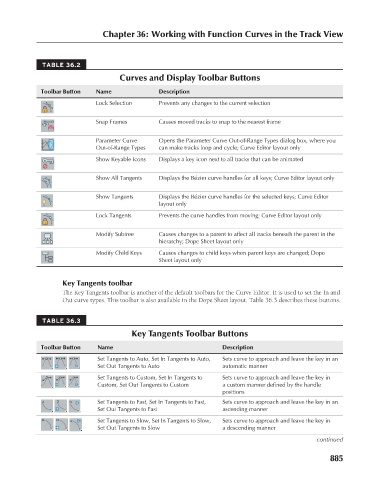Page 933 - Kitab3DsMax
P. 933
Chapter 36: Working with Function Curves in the Track View
TABLE 36.2
Curves and Display Toolbar Buttons
Name
Toolbar Button
Lock Selection
Prevents any changes to the current selection
Snap Frames
Causes moved tracks to snap to the nearest frame
Opens the Parameter Curve Out-of-Range Types dialog box, where you
Parameter Curve Description
Out-of-Range Types can make tracks loop and cycle; Curve Editor layout only
Show Keyable Icons Displays a key icon next to all tracks that can be animated
Show All Tangents Displays the Bézier curve handles for all keys; Curve Editor layout only
Show Tangents Displays the Bézier curve handles for the selected keys; Curve Editor
layout only
Lock Tangents Prevents the curve handles from moving; Curve Editor layout only
Modify Subtree Causes changes to a parent to affect all tracks beneath the parent in the
hierarchy; Dope Sheet layout only
Modify Child Keys Causes changes to child keys when parent keys are changed; Dope
Sheet layout only
Key Tangents toolbar
The Key Tangents toolbar is another of the default toolbars for the Curve Editor. It is used to set the In and
Out curve types. This toolbar is also available in the Dope Sheet layout. Table 36.3 describes these buttons.
TABLE 36.3
Key Tangents Toolbar Buttons
Toolbar Button Name Description
Set Tangents to Auto, Set In Tangents to Auto, Sets curve to approach and leave the key in an
Set Out Tangents to Auto automatic manner
Set Tangents to Custom, Set In Tangents to Sets curve to approach and leave the key in
Custom, Set Out Tangents to Custom a custom manner defined by the handle
positions
Set Tangents to Fast, Set In Tangents to Fast, Sets curve to approach and leave the key in an
Set Out Tangents to Fast ascending manner
Set Tangents to Slow, Set In Tangents to Slow, Sets curve to approach and leave the key in
Set Out Tangents to Slow a descending manner
continued
885