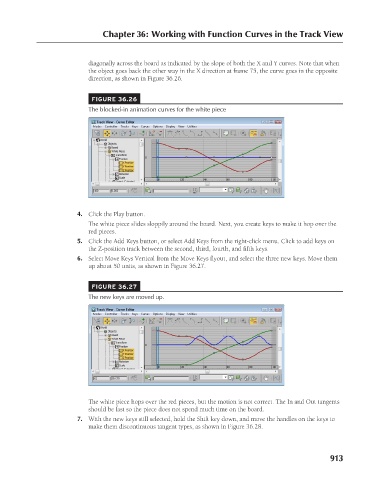Page 961 - Kitab3DsMax
P. 961
Chapter 36: Working with Function Curves in the Track View
diagonally across the board as indicated by the slope of both the X and Y curves. Note that when
the object goes back the other way in the X direction at frame 75, the curve goes in the opposite
direction, as shown in Figure 36.26.
FIGURE 36.26
The blocked-in animation curves for the white piece
4. Click the Play button.
The white piece slides sloppily around the board. Next, you create keys to make it hop over the
red pieces.
5. Click the Add Keys button, or select Add Keys from the right-click menu. Click to add keys on
the Z-position track between the second, third, fourth, and fifth keys.
6. Select Move Keys Vertical from the Move Keys flyout, and select the three new keys. Move them
up about 50 units, as shown in Figure 36.27.
FIGURE 36.27
The new keys are moved up.
The white piece hops over the red pieces, but the motion is not correct. The In and Out tangents
should be fast so the piece does not spend much time on the board.
7. With the new keys still selected, hold the Shift key down, and move the handles on the keys to
make them discontinuous tangent types, as shown in Figure 36.28.
913