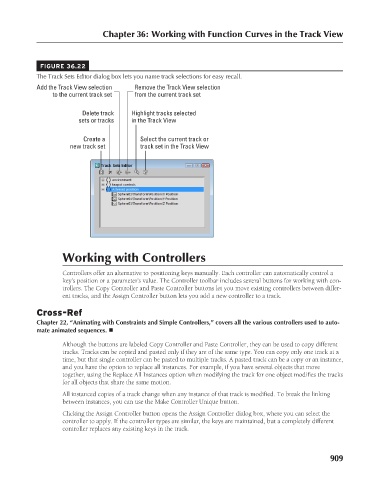Page 957 - Kitab3DsMax
P. 957
FIGURE 36.22
The Track Sets Editor dialog box lets you name track selections for easy recall.
Remove the Track View selection
Add the Track View selection
from the current track set
to the current track set
Delete track
Highlight tracks selected
in the Track View
sets or tracks
Select the current track or
Create a Chapter 36: Working with Function Curves in the Track View
new track set track set in the Track View
Working with Controllers
Controllers offer an alternative to positioning keys manually. Each controller can automatically control a
key’s position or a parameter’s value. The Controller toolbar includes several buttons for working with con-
trollers. The Copy Controller and Paste Controller buttons let you move existing controllers between differ-
ent tracks, and the Assign Controller button lets you add a new controller to a track.
Cross-Ref
Chapter 22, “Animating with Constraints and Simple Controllers,” covers all the various controllers used to auto-
mate animated sequences. n
Although the buttons are labeled Copy Controller and Paste Controller, they can be used to copy different
tracks. Tracks can be copied and pasted only if they are of the same type. You can copy only one track at a
time, but that single controller can be pasted to multiple tracks. A pasted track can be a copy or an instance,
and you have the option to replace all instances. For example, if you have several objects that move
together, using the Replace All Instances option when modifying the track for one object modifies the tracks
for all objects that share the same motion.
All instanced copies of a track change when any instance of that track is modified. To break the linking
between instances, you can use the Make Controller Unique button.
Clicking the Assign Controller button opens the Assign Controller dialog box, where you can select the
controller to apply. If the controller types are similar, the keys are maintained, but a completely different
controller replaces any existing keys in the track.
909