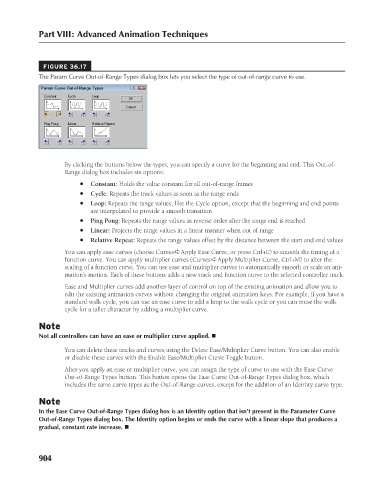Page 952 - Kitab3DsMax
P. 952
Part VIII: Advanced Animation Techniques
FIGURE 36.17
The Param Curve Out-of-Range Types dialog box lets you select the type of out-of-range curve to use.
By clicking the buttons below the types, you can specify a curve for the beginning and end. This Out-of-
Range dialog box includes six options:
l Constant: Holds the value constant for all out-of-range frames
l Cycle: Repeats the track values as soon as the range ends
l Loop: Repeats the range values, like the Cycle option, except that the beginning and end points
are interpolated to provide a smooth transition
l Ping Pong: Repeats the range values in reverse order after the range end is reached
l Linear: Projects the range values in a linear manner when out of range
l Relative Repeat: Repeats the range values offset by the distance between the start and end values
You can apply ease curves (choose Curves ➪ Apply Ease Curve, or press Ctrl+E) to smooth the timing of a
function curve. You can apply multiplier curves (Curves ➪ Apply Multiplier Curve, Ctrl+M) to alter the
scaling of a function curve. You can use ease and multiplier curves to automatically smooth or scale an ani-
mation’s motion. Each of these buttons adds a new track and function curve to the selected controller track.
Ease and Multiplier curves add another layer of control on top of the existing animation and allow you to
edit the existing animation curves without changing the original animation keys. For example, if you have a
standard walk cycle, you can use an ease curve to add a limp to the walk cycle or you can reuse the walk
cycle for a taller character by adding a multiplier curve.
Note
Not all controllers can have an ease or multiplier curve applied. n
You can delete these tracks and curves using the Delete Ease/Multiplier Curve button. You can also enable
or disable these curves with the Enable Ease/Multiplier Curve Toggle button.
After you apply an ease or multiplier curve, you can assign the type of curve to use with the Ease Curve
Out-of-Range Types button. This button opens the Ease Curve Out-of-Range Types dialog box, which
includes the same curve types as the Out-of-Range curves, except for the addition of an Identity curve type.
Note
In the Ease Curve Out-of-Range Types dialog box is an Identity option that isn’t present in the Parameter Curve
Out-of-Range Types dialog box. The Identity option begins or ends the curve with a linear slope that produces a
gradual, constant rate increase. n
904